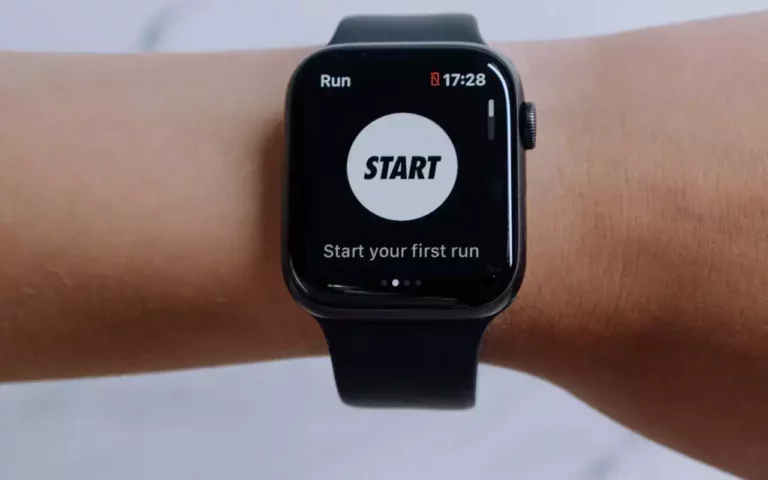Why Is My Apple Watch Tracking Calories Burned Incorrectly?
This site contains affiliate links to products, and we may receive a commission for purchases made through these links.
Apple Watch is a great device, but one of its features – calorie tracking – has been causing some users problems. Recently, many people have taken to social media to complain that their Apple Watch is not accurately tracking the number of calories they burn. So what’s going on? Why is my Apple Watch tracking calories burned incorrectly?
Some of the issues that can lead to incorrect calorie tracking include not wearing the Apple Watch properly or activating Workout Power Saving mode. Other reasons may be due to low power, incorrect heart rate readings, or miscalculations by the Watch’s sensors.
Read through as I discuss these and more reasons why your Apple Watch might not be accurately tracking your calories burned.

Why is My Apple Watch Tracking Calories Burned Incorrectly?
If you’re wondering why your Apple Watch is tracking calories burned incorrectly, there are a few potential reasons. Here are some of the most common causes:
Not Wearing the Watch Properly
The Apple Watch needs to be worn snugly on your wrist in order for it to get an accurate heart rate reading. If you’re not wearing it properly, it’s likely that the calorie readings will be off.
Make sure the watch is touching your skin and that there’s no gap between your wrist and the watch.
Activated Workout Power Saving Mode
Workout power saving mode is designed to save battery life while you’re working out. However, it can also lead to inaccurate calorie readings.
This mode disables the heart rate sensor and only uses GPS data to track your workout, which isn’t as accurate.
If you want to get the most accurate readings, make sure this mode is turned off.
READ MORE! Can You Use Apple Watch or Fitbit Without Bluetooth?
Low Power Mode
If your Apple Watch is in low power mode, it will disable features that use a lot of battery life. This includes the heart rate sensor, which means that calorie tracking will be less accurate.
To get the most accurate readings, make sure the low power mode is turned off.
Out of Date Apple Health Profile
Another possible reason for inaccurate readings is an out-of-date Apple Health profile. If you’ve recently changed your weight, height, or age, make sure to update your information in the Apple Health app.
This will ensure that the calorie calculations are more accurate.
You are Reading the Wrong Figures
It is important to note that you could be reading resting calories when you are looking at the watch’s face.
To see the calories that have been burned through exercise, you need to swipe up from the watch face and look at the activity rings.
The number next to “active calories” is the one you want to pay attention to.
Wrong Apple ID
If you have recently added family members to your Apple Watch, there is a chance that you are looking at their calorie readings and not your own.
To check which Apple ID is associated with your watch, open the Settings app on your iPhone and tap “My Watch.” Then, tap “General” and “About.”
The Apple ID should be listed at the bottom of the screen.
Miscalculations by Sensors
Finally, it’s possible that the sensors on the Apple Watch are simply miscalculating the number of calories burned. While this is rare, it can happen.
If you think this might be the case, you can try calibrating your watch.
To do this, open the Settings app on your iPhone and tap “Privacy.” Then, tap “Calibration & Distance.” Follow the instructions on the screen to calibrate your watch.
How to Fix Incorrect Calorie Tracking on Apple Watch
If you’re still having trouble with inaccurate calorie tracking, there are a few things you can do to try and fix the problem.
1. Make Sure You Are Wearing the Watch Properly
As I mentioned before, one of the most common reasons for inaccurate readings is not wearing the watch properly.
The best way to fix this problem is to make sure that the watch is snug against your wrist and that there’s no gap between your skin and the watch.
2. Turn Off Workout Power Saving Mode and Low Power Mode
If you’re using workout power saving mode or low power mode, try turning them off.
Go to your iPhone’s Settings app and tap “My Watch.” Then, tap “Workout Power Saving Mode” or “Low Power Mode” and make sure the switch is turned off.
3. Update Your Apple Health Profile
If you’ve recently changed your weight, height, or age, make sure to update your information in the Apple Health app.
To do this, open the app and tap “Profile.” Then, update your information and tap “Save.”
4. Try Switching Calorie Units
This is another hack that works sometimes. Try switching your calorie units from kilocalories to kilojoules and back to kilocalories.
To do this, open the Settings app on your iPhone and tap “My Watch.” Then, tap “Health > Health Units > Calories.” You can then switch the units back and forth until you find one that works best for you.
5. Recalibrate Your Watch
If you think the sensors on your watch are miscalculation, try recalibrating it. To do this, open the Settings app on your iPhone and tap “Privacy.” Then, tap “Calibration & Distance.”
Follow the instructions on the screen to calibrate your watch.
6. Restart Your Watch
If all else fails, try restarting your watch. To do this, press and hold the side button until you see the power off slider. Then, slide the slider to turn off your watch. Once it’s off, press and hold the side button again until you see the Apple logo.
7. Contact Apple Support
If your Apple Watch continues to track calories burned incorrectly, you can get in touch with Apple Support to see if there is a problem with your watch.
Final Thoughts
I hope these tips help you get more accurate readings from your Apple Watch. If you have any other questions, feel free to leave them in the comments below.
Did you find this post helpful? If so, please share it with your friends and family. Also, be sure to check out my other blog posts for more great tips and tricks! Thanks for reading.

Espen
Espen is the Director of ProPairing and has written extensively about Bluetooth devices for years. He is a consumer product expert and has personally tested Bluetooth devices for the last decade.