Can I Stop Bluetooth Headphones Activating Google Assistant?
This site contains affiliate links to products, and we may receive a commission for purchases made through these links.
Google Assistant is a handy tool in giving voice commands to your handset or your Google Home device. However, you can activate your Google assistant unintentionally when using Bluetooth headphones. I know firsthand how uncomfortable it is to have Google assistant call someone you haven’t talked to in a long time.
There are ways to stop Bluetooth headphones from activating Google Assistant when using them. All the methods will require you to access your Google account to change some settings. Overall, learning how to prevent unintentional activation of Google Assistant can save you from getting into a sticky situation.
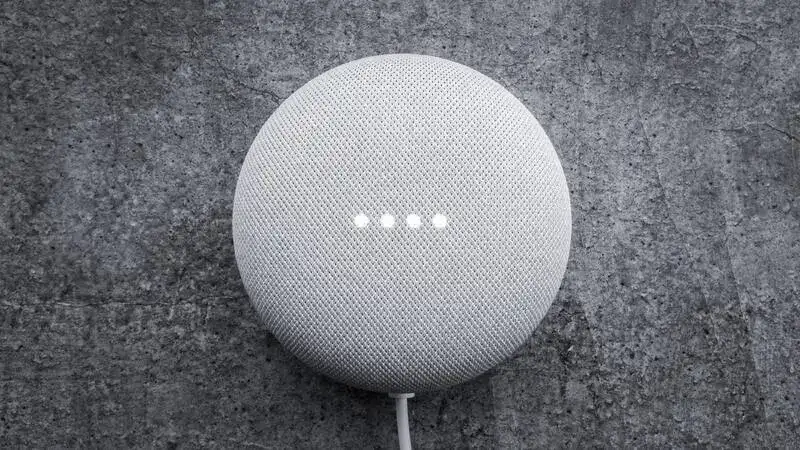
Can I Stop Bluetooth Headphones from Activating Google Assistant?
Yes, you can. You can use a few options before turning off Google Assistant whenever you are using Bluetooth headphones for an extended period. Although, the easiest way to prevent Bluetooth headphones from activating Google Assistant is to turn it off.
How to Stop Bluetooth Headphones from Activating Google Assistant
I will share three fantastic solutions that will help stop your Bluetooth headphones from activating Google Assistant. All options are applicable for Android and Apple devices linked to Google Assistant.
All the methods below will require you to go to your device settings and choose your Google settings to adjust the settings affecting Search, Assistant, and Voice. It will only take a few minutes to implement any options below.
Don’t lose hope when one option doesn’t work. Some Bluetooth headphone users are unsuccessful in the first attempt but get lucky with the second or third option. Try the next one and see if it will work on your device.
READ MORE! How To Disable a Bluetooth Passkey on Android? (Solved)
Option #1: Remove Access to Google Assistant through Headphones
Bluetooth headphones can activate Google assistant if permissions allow you to use headphones to give voice commands. You can disable that option to prevent Google Assistant from popping up and interrupting your listening experience.
- Go to the ‘Settings’ on your phone and select ‘Google.’
- Select ‘Account Services’ then ‘Search, Assistant, & Voice’
- Select the ‘Google Assistant’ option
- Toggle the ‘Bluetooth Audio Recording’ option.
- Restart your device connect your Bluetooth headphones.
Option #2: Disable Voice Control
You can disable the voice control option on both Android and Apple devices to stop Bluetooth headphones from activating Google Assistant. Android devices use Google Assistant for voice commands, while Apple devices use Siri or a Voice Control App.
Here’s the procedure to disable voice control on Android devices.
- Go to your device settings and select ‘Google.’
- Select ‘Account Services’ then ‘Search, Assistant, & Voice’
- Select ‘Voice’ and then ‘Voice Match.’
- Under the Voice option, toggle off ‘Hey Google’
- Restart your device.
Disabling the voice match option disables Google Assistant from receiving voice commands from your device.
Apple devices use Voice Control to connect to Google Assistant for voice commands. Here’s the procedure to disable voice control on Android devices.
- Go to Settings and select Accessibility.
- Select the Home/Side button, and a menu will appear
- Go to ‘Press and Hold to Speak’ and choose Voice Control
- Toggle off Voice Control to disable voice commands through Bluetooth headphones.
READ MORE! Can Bluetooth And WiFi Interfere? (Solved)
Option #3: Turn Off Google Assistant
You can turn off Google Assistant when using Bluetooth headphones to prevent interruptions. The thing is that you can re-enable Google Assistant anytime you need to give voice commands.
Here’s the procedure to disable Google Assistant.
- Go to Settings and Select Google
- Select ‘Account Services’ then ‘Search, Assistant, & Voice’
- Select the Google Assistant tab
- Toggle off the Google Assistant Option
Once Google Assistant is off, you can listen to audio on your Bluetooth headphones without interruptions.
Why You Might Want to Stop Bluetooth Headphones from Activating Google Assistant
Google Assistant can interrupt your listening experience because of a notification. Sometimes notifications can make whatever you are playing stop. The whole point of using Bluetooth headphones is mobility while listening to music or an audiobook.
You might want to stop your Bluetooth headphones from activating Google Assistant when you are don’t want interruptions, like when working out, doing house chores, walking, running, or relaxing to some calming music.
Google Assistant can interrupt your listening experience for insignificant notification, make unintended calls, pick calls you didn’t intend to pick, or do stuff you don’t like at the time. However, you have the power to stop all that with a few clicks on your handset.
It is okay to turn off Google Assistant if you find it annoying or interrupt your concentration. You probably listen to music when working to keep yourself productive like me. Google Assistant can break your concentration when you are deep in your productivity zone, and you have to start all over again.
READ MORE! Can Neighbors Connect to your Bluetooth Devices? (Solved)
FAQ
How Do I Stop Bluetooth Earbuds From Activating Google Assistant?
The settings that govern Bluetooth headphones on your handset are the same ones that apply when using Bluetooth earbuds. All the options above can help you stop your Bluetooth earbuds from activating Google Assistant.
Therefore, try the three options above to see which one will keep Google Assistant from popping up when using Bluetooth Earbuds.
Why Do My Bluetooth Headphones Keep Activating Google Assistant?
Bluetooth headphones have a microphone that Google Assistant acknowledges as an input option. Therefore, Google Assistant can recognize your voice when you give commands via your Bluetooth headphones.
The first solution above stops Bluetooth headphones from activating Google Assistant by removing Bluetooth and an input option for Google Assistant.
Which Method Works Best to Stop Bluetooth Headphones From Activating Google Assistant?
I would recommend the first option if you like to issue voice commands through Google Assistant.
However, the second and third options are ideal solutions if you find Google Assistant annoying. You can stop issuing voice commands or stop using Google Assistant temporarily or permanently to stop Bluetooth headphones from activating Google Assistant.
Conclusion
You can stop Bluetooth Headphones from activating Google Assistant with simple step-by-step guides. Sometimes it may take more than trying to keep Google Assistant from activating when using Bluetooth headphones.
I hope you found this article helpful and resolved your issues with Google Assistant. Feel free to reach out with questions or leave a comment.

Espen
Espen is the Director of ProPairing and has written extensively about Bluetooth devices for years. He is a consumer product expert and has personally tested Bluetooth devices for the last decade.






