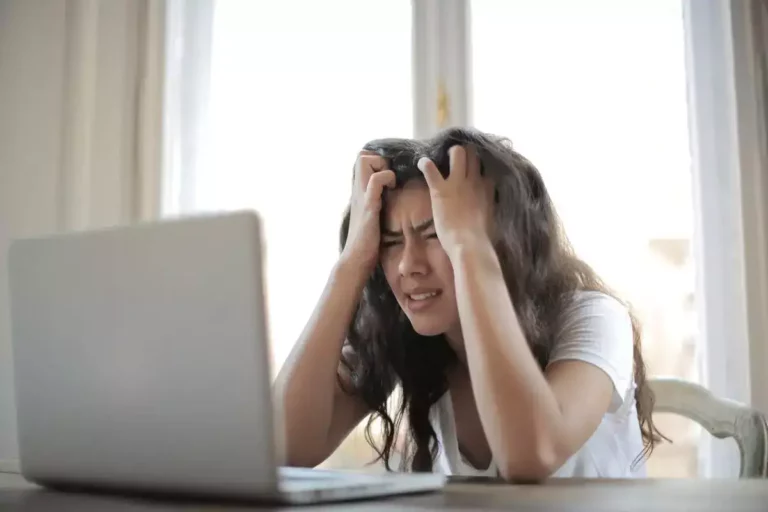How To Disable a Bluetooth Passkey on Android? (Solved)
A Bluetooth passkey is a numerical code that enables users to establish a Bluetooth connection between two devices. If one of your devices is an android phone, you need a Bluetooth passkey to make it happen.
On some devices, this code is referred to as the passcode or PIN.
One of the biggest reasons for Bluetooth’s popularity is its ease of use. You can connect a range of devices with a few clicks here and there. So for a lot of people, the added layer of entering a code can be stressful.
While it is an important security measure, having the code seems futile. If you’re one of these people, I am going to help you shed this burden in just a few easy steps.
But before that, here are all the reasons why the Bluetooth function by itself is an excellent feature.
You may know these things, but reinforcing the purpose of this wireless connection will help you decide whether or not you want the protection of a passkey.

Advantages and Disadvantages of Using Bluetooth
It is nearly impossible to find mobile phones that do not have the Bluetooth feature. Consumers expect the Bluetooth feature to be available in almost every android phone. However, like all other technical features, Bluetooth is not perfect and has some limitations.
While using Bluetooth on your mobile phone, you may experience some of the following advantages and disadvantages.
Advantages of Using Bluetooth Technology
1. Wireless Technology
One of the most significant advantages of using Bluetooth is that you do not need wires to transfer your data. You can receive and send files very conveniently without worrying about connecting your devices with the right cables.
A large number of applications use Bluetooth technology, and this makes their functions more efficient. Such applications include locating devices, personal security systems, and health monitoring.
READ MORE! Different types of Bluetooth Technology and Devices (Explained)
2. Convenient Availability
Bluetooth is now a feature available in nearly every device, including tablets, smartphones, laptops, and more. The fact that Bluetooth technology is available in these numerous devices indicates universal acceptance and demand.
3. Ease of Use
Being one of the simplest technologies makes it easy for anyone to use, even for new smartphone users. You do not have to be a technology expert for using Bluetooth. By using the straightforward pairing process, you can connect your devices.
You simply have to turn on the Bluetooth feature on the two devices so that they become discoverable. Just make sure that your two devices are close by and in the coverage area. Your devices will connect right away.
Some devices require a passkey or PIN, but others do not. You can also disable the Bluetooth passkey so that your devices pair even more efficiently.
4. Energy Efficient
Another significant advantage of using Bluetooth technology for wireless connections is its energy efficiency. This feature has meager power consumption because it uses low power signals.
Because of this, minimal battery usage helps the device function longer even if the Bluetooth option is in use continually.
Disadvantages of Using Bluetooth
1. Slower Speed
Wireless technologies generally have a slow data transmission rate. Bluetooth is one such technology as the transmission rate is 25Mbps for Bluetooth 3.0 and 4.0.
One of the reasons why Bluetooth is slower is that its mechanism is energy efficient.
Additionally, we cannot compare Bluetooth to Wi-Fi direct as its transfer rate is significantly faster.
The slower speed makes Bluetooth connectivity unsuitable for transferring large video or audio files. However, you can quickly transfer small image files or document files using Bluetooth.
READ MORE! 7 Genius Tips To Improve Your Bluetooth Connection
2. Limited Range
Based on the device you are using and its Bluetooth version, different devices have different kinds of ranges for Bluetooth connections. The maximum connectivity area that a Bluetooth connection offers is 100m.
The broad range that you get with a Bluetooth connection is relatively less than a Wi-Fi connection. The devices you want to pair or connect have to be within this range. Due to the limited capacity, you may have to be careful not to go too far; otherwise, your Bluetooth connection will stop working.
READ MORE! How to boost your Bluetooth signal to cover your entire home
3. Security Concerns
Despite a variety of security measures that Bluetooth implements, there are valid security concerns. The reason is that Bluetooth uses radio frequency that makes the level of security for its users considerably lower.
While it is not very simple, hackers can still acquire users’ personal information. The only condition is that these hackers are within your Bluetooth range. Therefore, to avoid any possible security breaches, you must not use Bluetooth connections for transferring critical information.
READ MORE! 8 Tips To Keep Your Bluetooth Secure From Hacking
4. Compatibility Issues
Although a majority of Bluetooth implementations follow the standard, compatibility issues continue to be there. There are several reasons for this, including drivers, versions, and profiles.
Compatibility issues are mainly related to the recent version of Bluetooth, the 4.0 version.
If you have Bluetooth 4.0 that uses low energy technology, it may not have good compatibility with older versions. The incompatibility can be pretty inconvenient if you cannot pair an older mobile phone with new headphones.
Reasons for Disabling the Bluetooth Passkey Android
With the basics out of the way, let’s discuss why people want to disable their passkey. One would think that we all appreciate security measures for our data. Why then would you want to remove it?
Well, some devices come with the Bluetooth setting that allows you to pair with another device without a passkey. If you have used this option in the past, you will know how convenient it was.
However, with recent updates and security issues, this option is not available on most devices. They come with a setting that requires a passkey to pair. To regain the previous comfort, you can simply follow the directions in the last section and disable it.
Many people are not at risk for security breaches while using their Bluetooth devices, for example, people who work in secure facilities, live in homes with larger spaces, or those with specific job requirements.
Therefore, the mandatory requirement for a passkey becomes rather inconvenient and simply unnecessary.
If you feel the same way, you’ll want to remove the passkey.
How Can you Find the Passkey on your Android Phone?
The first step to disabling the passkey is finding it.
Your Android phone is likely to come with a pre-set passkey. To find it, you can explore the Bluetooth menu on your mobile phone, generally located in the settings menu. When you go into the settings menu, you will see an option labeled ‘get code.’ It will help you find your mobile phone’s passkey.
The Backside of your Device
The Bluetooth passkey is often on the back of your speakerphone or headset. Look at the back; it is likely to be printed on the sticker attached to the underside.
The Bluetooth Menu
Go to your mobile phone’s Bluetooth menu that is in the settings menu. Look for the option for ‘get code’ or something similar to locate your Bluetooth passkey in your android mobile phone.
The Settings Menu on your Laptop
When you are looking for the Bluetooth passkey for your laptop or computer, go to the settings menu. Some laptops do not have a passkey permanently available. Instead, it may let you generate a new passcode randomly each time you need one to pair with a new device.
In this case, you can look for the menu setting that says something similar to ‘generate new passcode.’
Explore your Instruction Book
If you cannot find the passkey in the menu or attached to your device, you can explore your instruction book. Several manufacturers print the passcode or PIN for their devices in the instruction book.
If you can still locate the passkey, you can try to use the generic four zeros (0000) passkey. Many devices have this passkey or PIN saved as the default code.
Explore Online Forums
Another simple way to find the passkey for your device is to look for it in online forums. You can do a simple Google search with your device name. This search is very likely to take you to a help page where the information about the pairing code or where to find it will be available.
How to Disable a Bluetooth Passkey?
The disabling process itself is fairly straightforward. Simply follow these few steps, and it will be done.
- When you press the Bluetooth icon on your mobile phone or laptop, your device becomes discoverable. The second device that you want to pair can find the first one. If you have difficulty finding the option, go through your instruction booklet.
- On your laptop or personal computer, click the ‘Windows button’ or the ‘Start’ button on the bottom left corner of the computer. Select the option for ‘Control Panel.’
- You will see the Bluetooth icon; simply double-click on it.
- Next, click on the ‘Add wireless device’ or ‘Add’ option.
- Here you see the option ‘My device is set up and ready to be found.’ Click to select it and then choose the ‘Next’ option.
- From the listing for discoverable devices, choose the Bluetooth device you want to pair with your laptop. Once you have selected the suitable device, click ‘Next.’
- Because you are using your device safely, you can choose to disable the passkey. By doing this, your device will not require a Bluetooth passkey the next time you are trying to pair it with another device. Choose the option ‘Don’t use a passkey and click on the ‘Finish’ option.
How to Pair a Bluetooth Device with the Passkey?
Now that you’ve disabled your passkey, you’ve made your Bluetooth vulnerable to certain attacks. As long as you’re using it from the safety of your home, you’ll be fine. However, if you step into a public setting, you may want to enable it again.
Once you’re back home, you can follow the instructions given above and remove the passkey if need be. Until then, these guidelines will help you pair two devices that have the passkey enabled.
1. Turn On the Bluetooth
The first step is to turn on the Bluetooth on the device you are using to begin the pairing process. Most laptops and mobile phones come with the feature turned off to conserve energy.
Go to the menu on your mobile phone and power the Bluetooth. The Bluetooth icon is in the settings menu. Using the touch feature, make sure that you can see the ‘on’ option.
You don’t have to do the same for your Bluetooth accessory because speakerphones and headsets always have their Bluetooth on, even when they are new.
2. Pair your Devices
To pair your devices, have one device search for the other. Go to the Bluetooth menu in the settings menu and look for nearby devices on your laptop or mobile phone. Choose the option labeled ‘search for new devices,’ and you will see a list of available Bluetooth gadgets. Select your second device from this list.
Then enter the pairing code when you get the prompt. Pairing codes are generally on the labels of car stereos, speakerphones, and headsets. If the pairing code is not on your accessory, you can look for it in the owner’s guide or manual.
Each device has a unique code for Bluetooth pairing. This code is the only information you need to pair to your laptop or mobile phone.
3. Stay Near your Device
You must keep both your paired Bluetooth devices close to each other. The reason for this is that Bluetooth devices generally have a connectivity range of 30 feet.
If you walk out of this range with your headphones while your laptop or mobile phone stays on your desk, the connection will break. Whether you are listening to music or having a conversation on your phone, it will disrupt.
In Conclusion
Your Bluetooth passkey android is a feature that is there for your safety.
However, if it makes your Bluetooth usage more convenient, you can pair your devices without it. Go ahead and disable it. Just ensure that your devices and the data in them are not at risk.

Espen
Espen is the Director of ProPairing and has written extensively about Bluetooth devices for years. He is a consumer product expert and has personally tested Bluetooth devices for the last decade.