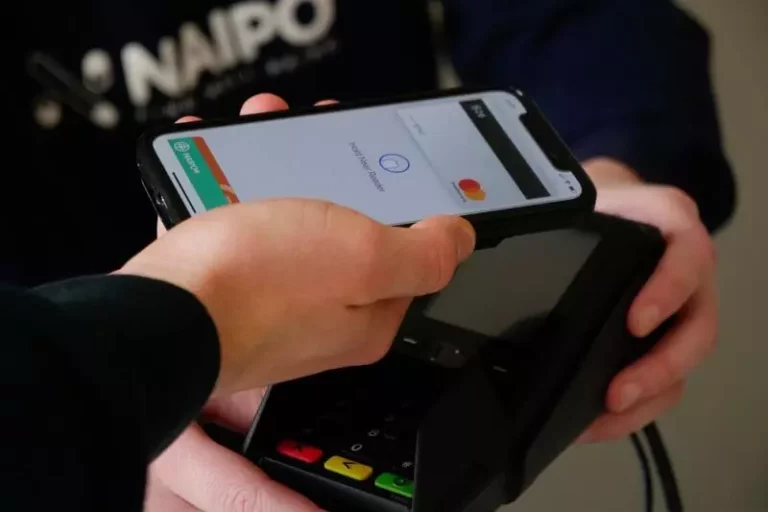Can I Use a Bluetooth Mouse and Keyboard at the Same Time!?
This site contains affiliate links to products, and we may receive a commission for purchases made through these links.
There are many different types of Bluetooth devices that you can use with your computers, such as mice and keyboards. But can you use them both at the same time? In this blog post, I will answer that question for you.
Yes, you can connect a Bluetooth mouse and keyboard at the same time because most modern Bluetooth-enabled devices accept more than two devices to be connected simultaneously.
Below, I discuss this topic in detail and tell how you can easily connect your Bluetooth mouse and keyboard at the same.

Can Bluetooth Mouse and Keyboard Be Connected at the Same Time?
Yes, you can use both a Bluetooth mouse and keyboard at the same time. Most modern Bluetooth-enabled devices accept more than two devices to be connected simultaneously.
Being able to connect multiple devices is a great way to save desk space. For example, if you have a Bluetooth keyboard and mouse, you don’t need to use a USB port for your mouse or connect an extra cable to your laptop for the keyboard.
READ MORE! Bluetooth Mouse vs. Wireless Mouse: Which Is Better?
How to Connect Bluetooth Mouse and Keyboard at the Same Time
Connecting to Windows 10
To connect a Bluetooth mouse and keyboard to your Windows computer, follow these steps:
Open the Settings app. Click on Devices. Click on Bluetooth & other devices. Under Other devices, click on Add a device. The computer will start scanning for available Bluetooth devices. Once it finds the keyboard or mouse, click on it and then click on Connect.
If the keyboard or mouse has a passkey, you will be prompted to enter it. The default passkey is usually 1234 or 0000.
Follow the same procedure to connect the second device and you are good to go.
Connecting to MacOS
To connect a Bluetooth keyboard and mouse to your Mac computer, follow these steps:
Open System Preferences. Click on Keyboard. Click on the + button at the bottom-left corner of the window. A list of available keyboard layouts will appear. Click on the Bluetooth keyboard in the list and then click on Add. The keyboard will be added to the list of active keyboards.
Repeat these steps to add a Bluetooth mouse.
If you have any problems connecting your devices, please consult your device’s user manual or contact the manufacturer for support.
Connecting to Android
Want to use your Android device like a mini-desktop? You can easily connect your Bluetooth keyboard and mouse to it. Here’s how:
Open the Settings app. Tap on Bluetooth. Under Devices, tap on the three-dot menu button next to the keyboard or mouse you want to connect and select Pair keyboard or Pair mouse. If prompted, enter the passkey (usually 1234 or 0000) and then tap OK.
Repeat the procedure to connect the second device. That’s it. You can now use your keyboard and mouse with your Android device.
Connection to Devices with no Bluetooth Support
Some models of laptops tablets do not come with Bluetooth functionality. You can, however, go around this and still be able to use your Bluetooth keyboard and mouse. Here’s how:
Use a Bluetooth adapater
A Bluetooth adapter is a small USB device that you can plug into your computer’s USB port to enable Bluetooth functionality.
Once plugged in, the computer will start scanning for available Bluetooth devices, and you can connect them as usual.
Use a Bluetooth Dongle
If your computer doesn’t have a USB port, you can use a Bluetooth dongle. A Bluetooth dongle is an adapter that plugs into the HDMI port on your computer and gives it Bluetooth functionality.
Once plugged in, the computer will start scanning for available Bluetooth devices, and you can connect them as usual.
Why You Should Use Bluetooth Keyboard and Mouse at the Same Time
There are various reasons you might want to start using a Bluetooth keyboard and mouse at the same time. Here are some of them:
Multiple devices save desk space
As I mentioned earlier, if you have a Bluetooth keyboard and mouse, you don’t need to use a USB port for your mouse or connect an extra cable to your laptop for the keyboard.
This is especially helpful on laptops where ports are often at a premium.
No more cable clutter
Another benefit of using Bluetooth devices is that you don’t have to worry about any cables getting in the way or becoming tangled.
This can be especially helpful if you’re working in a small space or on the go.
Easier to use with media center devices
If you use your computer as a media center device, a Bluetooth keyboard and mouse can make it much easier to navigate.
You don’t need to be in front of the computer
One of the coolest things about Bluetooth keyboards and mice is that you don’t have to be sitting in front of your computer to use them.
You can control your computer from across the room or even from another room in your house.
Convenience
Being able to use multiple devices at the same time can be really convenient, especially if you’re used to using a particular keyboard or mouse.
It can take some time to get used to using different ones, so it might be helpful to start with just the keyboard or mouse and add the other later on.
Is it Hard to Connect a Bluetooth Keyboard and Mouse at the Same Time?
It is not difficult to connect a Bluetooth keyboard and mouse simultaneously. However, if your devices are running varying Bluetooth versions, it might be difficult to get them both connected.
For example, if your mouse is running Bluetooth version four and your keyboard is running Bluetooth version two, the devices might not be able to connect easily.
If you have any problems connecting your devices, please consult your device’s user manual or contact the manufacturer for support.
Final Thoughts
So, there you have it. Whether you’re trying to save some desk space or just want to declutter your work area, using a Bluetooth keyboard and mouse is a great way to do it. And now you know how to do it with no problems. Give it a try.
Check out this article about What Is The Best Wireless Gaming Mouse Of 2022? Find Out Here!

Espen
Espen is the Director of ProPairing and has written extensively about Bluetooth devices for years. He is a consumer product expert and has personally tested Bluetooth devices for the last decade.