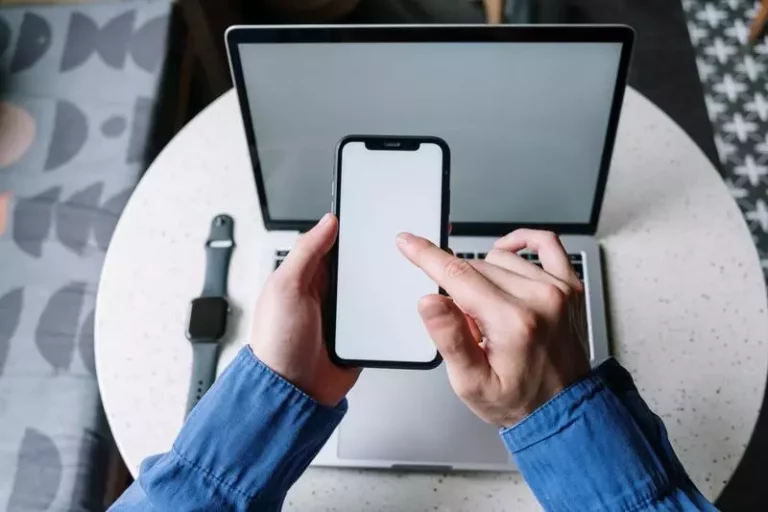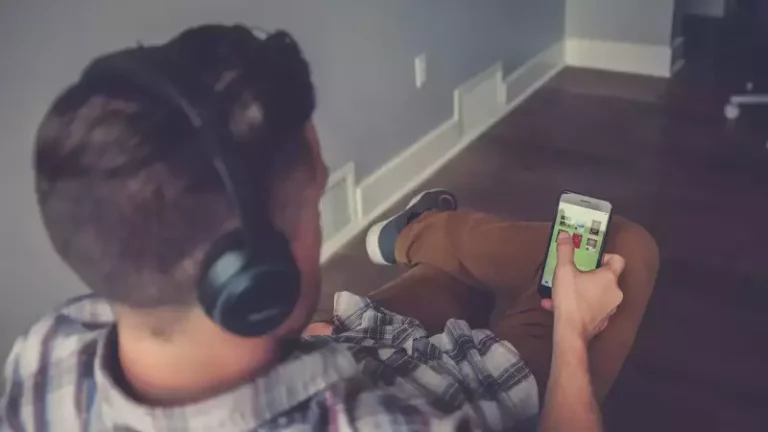Why Does My Bluetooth Keyboard Keep Repeating Letters?
This site contains affiliate links to products, and we may receive a commission for purchases made through these links.
If you’ve spent a lot of money on a Bluetooth keyboard like the Microsoft Surface Keyboard or the Microsoft Sculpt Comfort Keyboard, it can be quite disappointing to face problems with it. These types of devices cost a lot of money, and replacing them isn’t always an option.
Trying to find and fix the problem is an easier and more efficient solution. One common problem people face with Bluetooth keyboards is repeating keys. This is when you press one key, but the computer registers it twice. So instead of “h,” you get “hh.”
A Bluetooth keyboard can repeat letters due to problems with the keyboard key, settings in your Device Manager, or Windows settings. There are numerous factors to control if you want to fix the problem like restarting the laptop, checking keyboard drivers, keyboard settings, and the num lock key.
Today I am helping you identify and then fix the root cause of this problem.

Identify The Cause of The Problem
Before trying to fix the problem blindly, you need to figure out whether the issue is related to your keyboard keys or some settings in your Device Manager or Windows.
Run the “on-screen keyboard” and external USB tests. If they work, it means your keyboard is repeating keys because of an issue with your computer’s hardware. It could be related to your laptop keyboard, keyboard driver, etc.
Then check if your keyboard’s keys work outside Windows like in BIOS. If they work there, your keyboard works fine. The issue is with some software settings.
How Can I Solve The Problem?
1. Restarting The Laptop
The first way to solve the problem is restarting your laptop. It’s the oldest trick in the book and works for a lot of situations.
The science behind it is quite simple too. There might be problems between the system drivers and keyboards, leading to multiple letters inputs.
Power down your laptop, remove its battery and wait for some time. Then press down on the power button for ten to fifteen seconds to release any stored electric power.
Put the battery back in and restart your laptop. 6 out of 10 people’s Bluetooth devices will work with this method.
2. Check Keyboard Drivers
Reinstall your keyboard drivers by opening the device manager and clicking on the keyboard driver. Then right-click on the keyboard icon and select uninstall.
After that, your computer will easily install the driver again by rebooting.
READ MORE!
Are Bluetooth Keyboards Good For Gaming? (Solved)
Out of date keyboard drivers can lead to keyboards typing multiple letters at the same time. When the system is updated, the drivers are updated too, and they don’t fit well with the system. This might sound a little complicated, but that’s okay because you don’t need to know specifics about why this happens.
The only thing you need to understand is that outdated or corrupted keyboard drivers can cause issues for you. You can fix this easily by the process outlined before.
3. Check The Num Lock Key

Look for the Num Lock key. If it is glowing, press on it to disable the function. Its specific location changes from company to company and keyboard model to keyboard model. However, it is always clearly labeled by ‘Num Lock’ or ‘Num Lk,’ so finding it shouldn’t be very difficult.
Just scan the entire keyboard once, and you’ll see it.
The Num Lock key is a special key that executes a specified command. When turned off, part of your keyboard becomes a number pad. The other parts of your keyboard change their function and take up different characters, leading to multiple characters.
If the Num Lock key is activated, your keyboard might not be working, but nothing is wrong with it. You just need to turn off the command.
4. Check Keyboard Settings
Press down on the Shift, Right, and Left keys at once. This should fix the problem. If it doesn’t, go to the Control Panel and open Ease of Access. Then click on Ease of Access Center. Here you’ll find ‘Make it easier to type.’
Check the Sticky, Toggle, and Filter keys. Uncheck the shortcut option. Reconnect your keyboard. It should work well now.
READ MORE!
How do you do accents on a Bluetooth keyboard? (Solved)
5. Check for Viruses
Use an antivirus to scan your device for viruses or any other malware. Keyboards can repeat letters if their operating system has been tampered with.
Viruses can reformat and rearrange system operations. So if your keyboard has been infected, it could display any number of erratic behaviors, including repeating letters.
6. Get The Latest iOS Or Windows Update
It is also possible that the issue isn’t with your wireless keyboard at all. Instead, the problem could lie with your computer. Run software updates for whatever operating system you use.
Whether there’s a networking issue or a virus, updating and the consequent restarting should fix your keyboard.
Your keyboard won’t repeat keys, and you’ll be able to do your work easily without any problem.
7. Turn Off Unused Networking Capabilities
If you use Windows 10, I’d recommend switching off any extra unused networking capabilities, including Bluetooth and WiFi Direct. HP devices like the HP Office Jet Printer often pump out frequencies looking for connections every so often and overwhelm the Bluetooth bandwidth.
While this isn’t a problem in most cases, it sometimes leads to a keyboard repeating keys. This happens when a key signal is sent successfully but not recognized and hence resent.
The repetition happens a couple of times. While you can use the backspace key and counter the repeating keys, that isn’t a permanent solution.
A better solution for people using HP Bluetooth and Wi-Fi devices is turning off HP WiFi Direct. Even if you don’t have an HP printer, take a look at any other devices that might be generating competing Bluetooth signals and try turning them off.
8. Disable the Keyboard Installed
Go to the Windows search bar and type ‘Run.’ Then type in ‘appwiz.cpl.’ This will lead you to the Program and Features window. You should be able to find and uninstall the keyboard controlling program here.
Conclusion
Fixing repeating keys is easy. Just figure out what the problem is and then use one of the methods I’ve outlined above to reverse it. You’ll have your keyboard functioning properly in no time.
Also, check out this article about The Pros and Cons of Buying a Wireless Keyboard.

Espen
Espen is the Director of ProPairing and has written extensively about Bluetooth devices for years. He is a consumer product expert and has personally tested Bluetooth devices for the last decade.