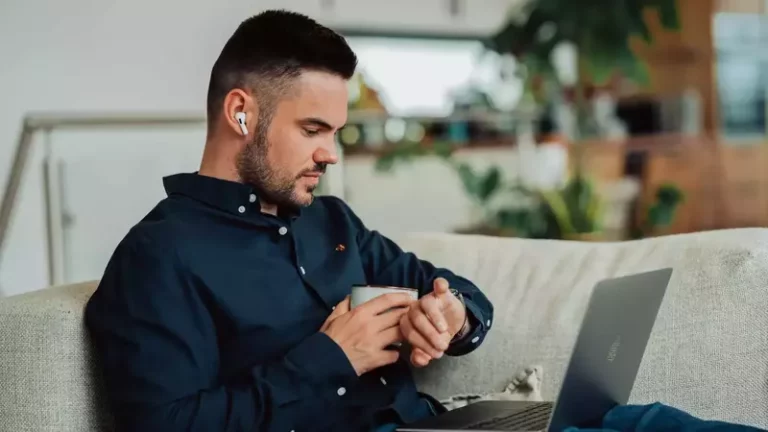Why Does My Bluetooth Watch Keep Disconnecting From iPhone?
This site contains affiliate links to products, and we may receive a commission for purchases made through these links.
Smartwatches are highly convenient, but they aren’t much help if they keep disconnecting from your phone. If this is the case for your smartwatch, several items could be blamed, such as airplane mode or odd settings. You will need to troubleshoot the device before fixing the problem.
Read on to learn why your smartphone may keep disconnecting from your iPhone. This article explains some of the most common culprits and describes how to fix each one. Scroll down for all of this and more.
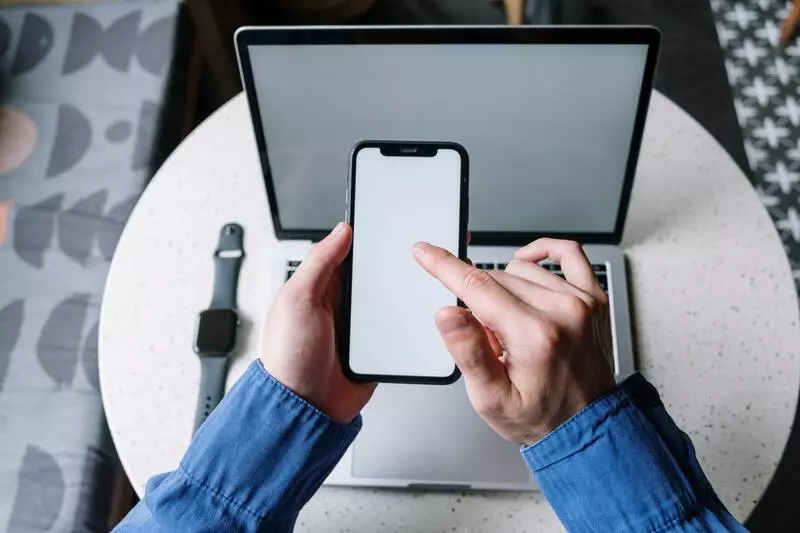
1. Why Does My Smartwatch Keep Disconnecting From My iPhone?
Many problems and situations can cause your watch to disconnect from your iPhone. Some of the most common culprits include airplane mode being turned on and Bluetooth connection being turned off. Out of date apps and devices can also cause the two devices not to work together properly.
Sometimes, an odd setting that you aren’t aware of could force the smartwatch to disconnect from the iPhone. In other words, there are tons of possible reasons why your smartwatch isn’t connecting correctly.
It’s important to troubleshoot your phone and watch individually to fix the issue accordingly. Even if you don’t know precisely why your smartwatch keeps disconnecting from your iPhone, you can still fix the problem by using one of the tips below.
READ MORE!
Can Fitbit Charge 5 Play Music Without The Phone? Review!
2. How To Fix A Smartwatch That Keeps Disconnecting From My iPhone
Below are some ways to fix a smartwatch that keeps disconnecting from your iPhone. Begin with the first methods to rule out any easy fixes. Move down the line if the top methods don’t work.
Make Sure That Your Phone’s Bluetooth Connection Is On
The most obvious first step to fixing the issue is checking and seeing if the phone’s Bluetooth connection is on. If it is not, your smartwatch will not connect. You can see whether or not the Bluetooth connection is turned on by using the pull-down menu at the top of your iPhone. The Bluetooth icon should be blue.
If that icon is gray, it means Bluetooth is off. Simply tap the icon to make it turn blue. If you have already connected the smartwatch to your phone, it should automatically connect now. In the case that you have not connected the smartwatch before, you will have to go into the Bluetooth settings page and connect the smartwatch to it.
READ MORE!
Can You Use Apple Watch or Fitbit Without Bluetooth?
Make Sure Airplane Mode Is Off
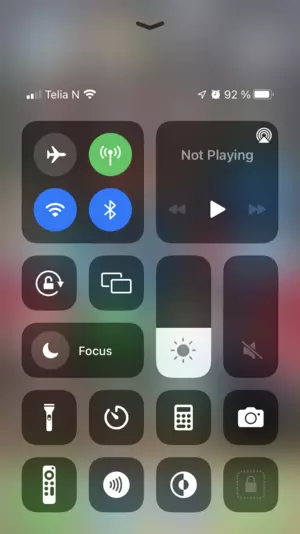
Make sure the airplane mode is off. No devices can connect to your phone via Bluetooth when it is on. Drag down on the top menu to see if airplane mode is on. If airplane mode is on, the icon will be blue. Tap on the icon to turn it off if needed. The icon will turn gray once it’s off.
Make Sure Any Supporting Apps Are Running
Certain smartwatches require a supporting app to run correctly on iPhones. For example, smartwatches supported by Google need specific Google Apps. If you have a watch that requires a supporting app, make sure the apps are running.
If your smartwatch’s supporting app won’t let you click on it, it likely is not running, and something is wrong with it. Delete the app and re-download it. This should fix any odd issues that happened during the initial download.
If you aren’t sure whether or not your watch needs an app, read the watch’s manufacturer’s instructions. It should be relatively straightforward if your smartwatch requires an app. Download the app if you haven’t already.
Update All Devices And Apps
Everything needs to be updated and kept in good condition for your devices to work correctly. Check to ensure that your watch, iPhone, and apps are all updated. If they are not updated, take the time to update them now.
So that the update goes as smoothly as possible, plug your phone and watch into chargers. Some updates won’t even start until the devices are plugged in.
After updating your apps and devices, check to see if that fixed the problem. If so, out-of-date software was likely to blame. In the case that your smartwatch still isn’t connecting properly, you will need to move on to the last fixing method.
Reboot Phone And Watch
If you’ve gone through all other methods of fixing the problem and the smartwatch still isn’t connecting properly, you should reboot your phone and watch. By rebooting both devices, all settings will go back to normal, hopefully rectifying the issue.
To reboot your iPhone, you will need to hold down on the volume and power buttons. Wait until your phone powers off. Allow it to cool down for a couple of minutes before turning it back on. Rebooting your phone may have slightly different instructions depending on the model.
READ MORE!
Why Does My Smartwatch Flash Green?
After you reboot your iPhone, reset your watch to factory settings. How you reset your watch will depend on the brand and model. Read your instruction manual to the watch to figure out how to reset it back to factory mode.
After both devices have been rebooted, go through the connection steps again. Most likely, this will fix the problem.
3. Is Your Watch Still Not Working?
If your watch is still not connecting to your iPhone properly, even after rebooting both devices, I recommend contacting the manufacturer of your watch. There is likely some issue with the watch that needs help from brand representatives. You may want to contact apple support as well.
4. Final Thoughts
Connecting a smartwatch to your iPhone through Bluetooth is often very easy and goes on without a hitch. However, you might find that your watch isn’t staying connected as expected.
When this happens, follow the steps above to fix any apparent mistakes. If all else fails, reboot the smartwatch and phone so that any settings you aren’t aware of are cleared and brought back to factory mode.
I hope that this article has helped you get your smartwatch and iPhone back in working condition.
Check out this article about The Correct SmartWatch for You in 2022! (Cheat Sheet!)

Espen
Espen is the Director of ProPairing and has written extensively about Bluetooth devices for years. He is a consumer product expert and has personally tested Bluetooth devices for the last decade.