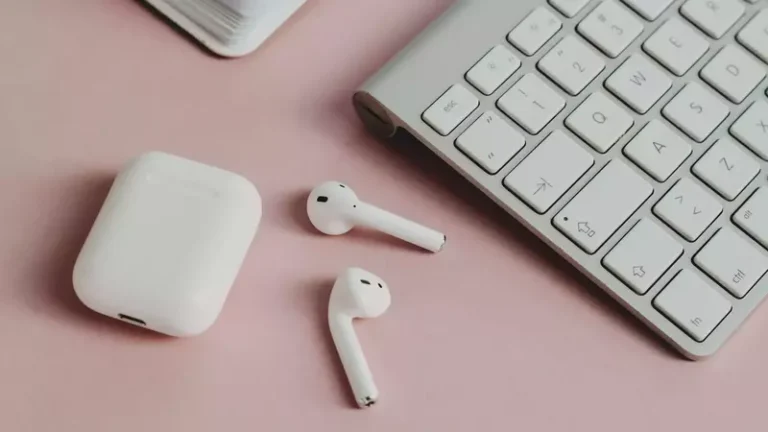Can I Use A Google Home Mini As A Bluetooth Speaker?
This site contains affiliate links to products, and we may receive a commission for purchases made through these links.
Google Home Mini has many features that allow you to do things hands-free, such as setting alarms and timers, adding items to your shopping list, and playing music. You may wonder if you can use a Google Home Mini as a Bluetooth speaker since it already has a built-in speaker.
Yes, you can use your Google Home Mini as a Bluetooth speaker. First, you need to connect the Google Home Mini to your device using Bluetooth. Once it is connected, you can use the Google Home Mini as a speaker for your device.
In this blog post, I will guide you on how to connect a Google Home mini to your phone or laptop. I will also give you troubleshooting tips in case you experience any problems.

How to Use a Google Home Mini as a Bluetooth Speaker
If you want to use your Google Home Mini as a Bluetooth speaker, you first need to connect it to your device using Bluetooth. Here are the steps:
Enable Pairing mode in your Google Home Mini. Then, you can either “Ask Google” or use the Google Home app on your Android or iOS device.
To use “Ask Google”:
- Say, “Hey Google, Bluetooth pairing.“
- Your Google Home Mini will enter pairing mode and see a blue LED light.
- The assistant will say, “Ready to pair,” and advise you that the Google home mini can be found on the name you gave it.
To use the Google Home app:
- Open the Google Home app on your Android or iOS device.
- Tap the Devices icon in the top-right corner of the screen.
- In the Devices screen, tap the + icon in the top-left corner.
- In the Add Device screen, select “Set up new devices.”
- On the next screen, select “Have something already set up?”.
- Select your Google Home Mini from the list of devices.
- Follow the instructions on the screen to finish setting up your Google Home Mini.
How to Connect Google Home Mini to a Laptop
If your laptop doesn’t have Bluetooth built-in, you can buy a Bluetooth adapter that plugs into the USB port. You can read more about How To Make Your Computer Bluetooth Capable here.
Next, you need to put the Google Home mini on pairing mode and make it discoverable to other devices. To do this, follow the steps above.
Once your Google Home Mini is in pairing mode, open the Settings app on your Windows laptop.
- Click on Devices.
- Click “Add Bluetooth or other device.”
- Click “Bluetooth.”
- Your laptop will now scan for devices, and you should see your Google Home Mini on the list.
- Click on it to connect.
How to Use Google Home Mini as a Bluetooth Speaker by Connecting it to Your Streaming Accounts
You can also use your Google Home Mini as a Bluetooth speaker by connecting it to your streaming accounts such as Spotify, Pandora, and iHeartRadio.
You’ll often be prompted to connect to all of your streaming accounts while setting up your Google Home. Here’s what you can do if you weren’t or choose to skip that stage.
To connect your streaming account:
Open the Google Home app on your Android or iOS device.
- Select “Settings” on the homepage.
- Tap “Add” under Rooms, groups, and devices.
- You have three choices in the “Add services” section of the new menu. Choose “Music and audio,” “Videos and photos,” or “Radio,” depending on the kind of audio you want to play.
- You’ll see a list of streaming platforms your Google Home can connect to on each screen. To provide your Google Home access to each service, tap on each one you wish, enter it into your account, and then confirm your selection.
After you’ve given your Google Home access to all the streaming platforms you want, tap “Done” in the top-right corner.
Troubleshooting Tips for Connecting Google Home Mini to a Device
If you’re having trouble connecting your Google Home Mini to a device, here are some troubleshooting tips:
- Make sure that your device is within range of your Google Home Mini. The maximum range is about 30 feet.
- If you’re trying to connect to a laptop, make sure the Bluetooth setting is turned on.
- Restart your Google Home Mini by unplugging it from the power outlet and plugging it back in.
- Check for any firmware updates by opening the Google Home app on your Android or iOS device, tapping the Devices icon in the top-right corner, and selecting your Google Home Mini from the list of devices. If there’s an update available, you’ll see a notification.
- Still, having trouble? Try resetting your Google Home Mini by holding the Microphone off and Volume down buttons simultaneously for about 12 seconds. The light will turn orange, indicating that it’s resetting.
Benefits of Using Google Home Mini as a Bluetooth Speaker
There are a few benefits of using Google Home Mini as a Bluetooth speaker:
1. Access to a Variety of Audio
By connecting your Google Home Mini to your streaming accounts, you’ll have access to a variety of audio. This includes music, podcasts, audiobooks, and more.
2. Customizable Sound Settings
You can customize the sound settings of your Google Home Mini by opening the Google Home app on your Android or iOS device and tapping the Devices icon in the top-right corner.
From there, select your Google Home Mini from the list of devices and tap “Equalizer.” You’ll see a list of presets as well as a custom option. You can also adjust the bass and treble levels by tapping on the “Bass” or “Treble” buttons.
3. Enhanced Voice Recognition
Another benefit of using Google Home Mini as a Bluetooth speaker is that it can help enhance your voice recognition. This is because the Google Home Mini has three built-in microphones that are designed to pick up sound from all directions.
This can be helpful if you’re in a large room or if there’s background noise.
Final Thoughts
You can use your Google Home Mini as a Bluetooth speaker by connecting it to any of your devices. This can be helpful if you want to access a variety of audio content or if you want to enhance your voice recognition.
Using your Google Home Mini as a Bluetooth speaker is a great way to get the most out of your device. Using your Google Home Mini as a Bluetooth speaker is a great way to get the most out of your device.
I hope this article was helpful.

Espen
Espen is the Director of ProPairing and has written extensively about Bluetooth devices for years. He is a consumer product expert and has personally tested Bluetooth devices for the last decade.