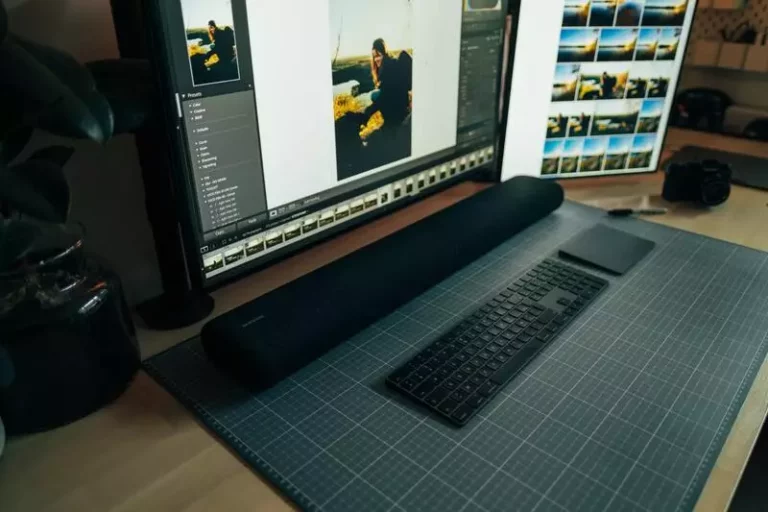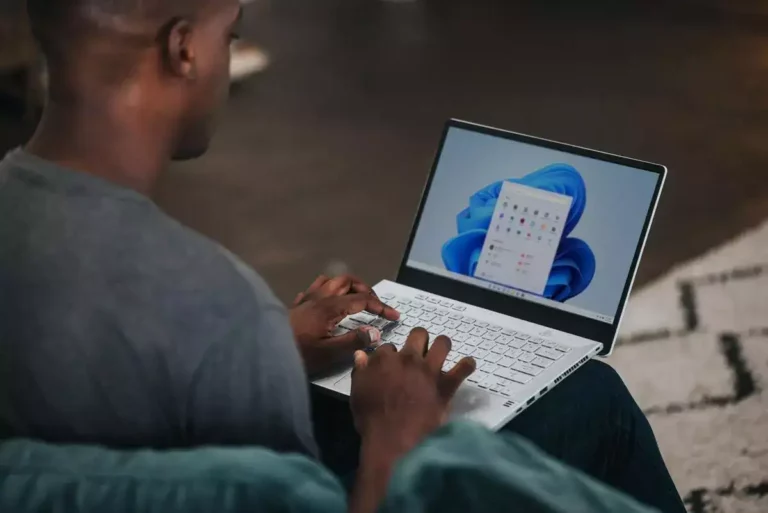How To Make Your Computer Bluetooth Capable (Solved)
This site contains affiliate links to products, and we may receive a commission for purchases made through these links.
Most laptops and computers come with Bluetooth functions from their manufacturers.
It is one of the few standard requirements companies require their products to have.
So when you have one of the few off-cases that do not come with built-in adapters, you really have no other choice but to make your computer Bluetooth capable.
In this article, I’ll explore how you can add Bluetooth to any computer with just a few clicks.

The world of technology is constantly evolving. As it does so, you need to at least keep up with the basic developments. This includes having access to Wi-Fi, a smartphone, and, most importantly, Bluetooth.
Bluetooth technology entered the mainstream almost three decades ago because of the efforts of Nils Rydbeck. It has not left since.
What started as a small project among a group of friends has now turned into a worldwide sensation.
Today, we have wireless keyboards, mouses, headphones, speakers, webcams, and GPS devices, to name a few.
We depend on this technology not only to communicate with our friends and our bosses but also to listen to songs, play games and get directions from one place to another.
Bluetooth is used globally and has carved its place in each of our lives because we depend on it for many day-to-day tasks.
As such, it is safe to say that anyone who does not have access to Bluetooth is missing out.
Why Use Bluetooth?
Before I go into how you can add Bluetooth to any computer, in case you are still unsure about making your computer Bluetooth capable, here are four of the most important reasons why you should consider it.
1. Removes the Need for Wires
The first benefit of using Bluetooth is the most simple. This technology’s primary purpose is to replace wires.
So instead of linking your headphones to your laptop through wires, you can pair them using Bluetooth.
A lack of cords is excellent for a few reasons. Firstly, it keeps your workspace tidy because you are removing an item that takes up a lot of space.
Secondly, you have fewer things to keep note of. It is very easy to lose wires or break them.
There are so many of them, and they get tangled in one another quite often. When that happens, the wires can tear or get damaged.
The best way to avoid both making messes and having to replace damaged cables is by removing them from the equation altogether.
2. Transfer Files
Another one of the biggest reasons why having Bluetooth on your computer is useful is that you can transfer files between it and your mobile phone without cords.
While you can use data cables, it is simply way easier this way.
You do not have to find the cable every time you want to transfer pictures or videos.
All you need to do is pair your phone with your computer once and let the invisible radio waves around you do the rest.
The next time you want to make such a transfer, you do not even have to do the first part.
Moreover, it is an excellent tool for times when you do not have your USB cable with you.
Most people do not take it with them when going to the office or school because it takes up space and is not needed regularly. Having a Bluetooth-capable computer is great for the few times when you do.
You can also transfer files between two computers this way.
3. Tethering
Tethering is an excellent tool for users on the go. It allows you to share a device’s network connection with another nearby computer.
This essentially means that if you are connected to Wi-Fi, you can give it to another device.
Most often, people use Wi-Fi to share their mobile phone’s connection. But you do not have to. You can also tether over Bluetooth. It is not as big of a burden as the former and consumes less battery.
Therefore, one can argue that it is a better option.
4. Connect Accessories
The last great use of a Bluetooth-capable computer is that you can link it to a range of devices. These include wireless:
- Headsets
- Audio devices
- Mouse
- Keyboards
- Gamepads
- Printers
Each of these peripherals has wired and wireless versions. The latter is always easier to use; therefore, having access to it is a great benefit.
For example, you can use an auxiliary audio cable to connect your computer to a speaker. While you can get by just fine doing so, pairing them through Bluetooth would make your speaker more portable and convenient.
You’d be able to move your speaker anywhere in your home or office.
The same logic applies to all the other devices listed above. With headphones, for example, you would not need to take your computer with you when listening to music and clearing out the garage.
With that said, here is how you can make your computer Bluetooth capable and get all these benefits.
See if You Already have Bluetooth
I recommend that you re-check whether your computer has Bluetooth. If your device is really old, then you probably do not have it.
Similarly, PCs tend not to have this feature either.
However, a lot of newer desktops and computers come with Bluetooth functions built-in. So before you go through the process, just make sure that you actually need it. It will not take a lot of time or effort.
There are two ways to do this. You can try either one.
Option 1
Go to the Control Panel and choose the option labeled ‘Network and Internet.’ Then find your way to ‘Network Connections.’
If your computer is Bluetooth capable, you will see an entry for ‘Bluetooth Network Connection’ next to the ones for Wi-Fi and Ethernet.
Option 2
Open your computer’s Device Manager by going to the Start button and typing it in. Once it opens, look for a ‘Bluetooth’ entry.
If you can not find Bluetooth in either the Control Panel or Device Manager, you will need to add it. Here’s how.
How to Add Bluetooth to PC?
You do not need a lot of things to make your PC Bluetooth compatible. The process is simple, and so is the setup.
First, figure out if your computer needs a Bluetooth radio and not just an update to its driver. The two methods outlined in the section above will help you do that.
Next, check if you have a free USB port. If all your ports are busy, see if you can remove one of the attached devices for a while. Alternatively, you can purchase a quality USB expansion card or a USB hub. Both will give you an extra port.
Once you have a free USB port in hand, you need to find a Bluetooth adapter. These devices are also called dongles, and there are a number of factors to consider before buying one.
Weigh up the pros and cons of using a plug-and-play dongle or card.
Additionally, look into compatibility, Bluetooth version, class, and transmission distance.
Step 1: Install the Adapter
Installing the adapter or dongle is one of the easiest parts of this process. Depending on what Windows you use and your PC’s speed, this will take around 2 – 5 minutes.
For Windows 8 or 10, all you need to do is plug it into a USB port.
This operating software (OS) comes with the basic Broadcom Bluetooth drivers and will recognize the device as soon as you connect it.
The installation process will start immediately after.
If you are using an older version of Windows, i.e., seven or one of its predecessors, you will have to install the Bluetooth drives. Go to the Kinivo or Broadcom websites and download the version appropriate for your OS.
Then run the installer, and step 1 is complete.
Step 2: Pair Your Devices
Now that you have the dongle installed, you can pair any device with your computer. Look at the right side of your taskbar.
There should be a Bluetooth icon there. Right-click on it and choose the option ‘Add a Bluetooth Device.’
Now you will see a list of available devices around you. Turn on the Bluetooth function for the device you want to link to and choose it from the table in front of you.
Wait for around 30 seconds, and the job is over.
Your computer is now Bluetooth capable.
How to Make Your Bluetooth Connection Stronger?
Now that you have Bluetooth on your computer, it is time to make sure the connections you establish are strong and do not drop. To do so, I have five tips.
1. Remove Obstacles
Bluetooth is a short-range wireless communications technology. It relays information through radio waves and, as such, can be disrupted by a number of devices.
This is because anything using waves of the same frequency as your Bluetooth connection can cause interference.
Examples of such devices include:
- Baby monitors
- Microwaves
- Electrical power sources
If any of these objects come in the way, your connection will be disrupted and drop. Therefore, you either need to move them out of the way or get out of their way.
2. Keep Your Bluetooth Devices Charged
PCs do not have rechargeable batteries like laptops and mobile phones do. They work with AC flowing through them and are powered by a UPS.
On the other hand, Bluetooth accessories like wireless headphones come with batteries that need to be charged. Having a low battery affects their transmission and results in dropouts.
Therefore, you need to make sure that your device always has enough juice to work efficiently.
3. Keep Note of Your Device’s Range
Depending on the Bluetooth version used in your PC and accessories, you will need to stay in a particular radius. Most headphones use Class 2 and therefore have a range of 10 meters.
However, a lot of devices go above this figure.
When purchasing a device like a wireless keyboard, make sure its specifications are similar to your computer so that the two are compatible.
Moreover, if you are playing songs on a speaker through your PC, you need to know how far away you can take it and still have it work properly.
To find out what this range is, the best way is by going to its manufacturer’s website and opening the speaker’s specification sheet.
4. Buy A Bluetooth Router
Once your computer is Bluetooth capable, you will want to use it at its highest potential. However, the limitations of range can come in the way of you doing that.
Therefore, I believe you should look into buying a router.
These devices extend your reception and allow you to continue transmitting and receiving data at much longer distances than normal.
5. Update Your Computer
My last tip is that you should update your computer as soon as you get a notification that one is available.
We all tend to put these things off because they seem like too much of a burden, however, they are essential, and you should avoid doing so.
These updates give your computer new features and strengthen its existing ones. Moreover, it ensures that your computer is safe from hackers by integrating new security protocols.
All in all, updating can only do good things for you.
Wrap Up
Bluetooth technology has made all of our lives easier. From allowing us to get rid of countless tangled wires on our tables to tethering and being able to transfer files, there is nothing you can not do with it.
Therefore, when your computer does not have access to it, you are at an automatic disadvantage compared to your peers.
Their workspaces are more organized; they can move around easily since their accessories are portable, and they do not depend on endless data cables to do their work.
This is especially unfair to you when making your computer Bluetooth capable is such a simple process. All you need is a USB port, an adapter, and 10 minutes.

Espen
Espen is the Director of ProPairing and has written extensively about Bluetooth devices for years. He is a consumer product expert and has personally tested Bluetooth devices for the last decade.