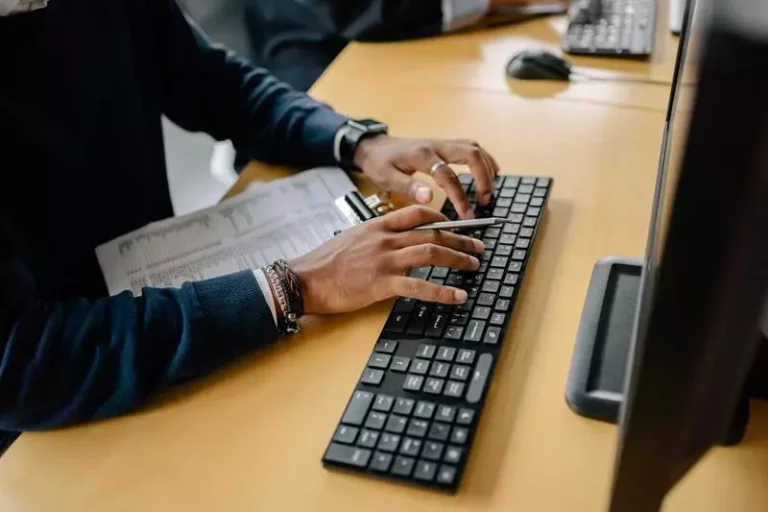How Do I Make My Microsoft Bluetooth Keyboard Discoverable?
This site contains affiliate links to products, and we may receive a commission for purchases made through these links.
Microsoft Bluetooth keyboards are among the trusted keyboards available, and they can connect to Apple and Android devices. One of the frustrating things I encountered when pairing an android tablet is that the keyboard isn’t visible. It gave me a slight pause when installing my new keyboards, but I could resolve the issue in a couple of minutes.
You can make a Microsoft Bluetooth keyboard discoverable by pressing the pairing button for 5 seconds until an LED light starts blinking. Press the connect button that pops up on your screen to pair the devices. You will need to go to Setting to set up a Bluetooth keyboard on iOS and Android devices.

How Do I Make My Microsoft Bluetooth Keyboard Discoverable on Windows?
Microsoft Bluetooth keyboards are compatible with Windows 10 and 11. If you are using an older version, you won’t pair the keyboard to your PC. Ensure that you turn on Bluetooth on your PC and keyboard before starting the pairing process.
- Press the pairing button on the keyboard for 5 seconds
- An LED light should come on, indicating that the keyboard is ready for pairing.
- Click on the Connect button that pops up
- Wait a few seconds for the pairing process.
- Test the keyboard to ensure it works.
Microsoft had made pairing their keyboard to Windows 10 or above straightforward. If you can’t pair the keyboard to the PC, turn it off and back on before retrying the pairing process.
READ MORE! How to Connect/Pair a Bluetooth Device on Windows 11 PC
How Do I Make My Microsoft Bluetooth Keyboard Discoverable on iOS or Android?
Android and Mac users tend to have difficulty connecting Microsoft Bluetooth keyboards to their PCs or tablets. Don’t panic if your new Microsoft Bluetooth keyboard isn’t discoverable on the first try.
I will lay out the manual procedure to set up a Microsoft Bluetooth keyboard when it is not discoverable by your PC or tablet.
On Mac
- Turn on the keyboard and press the pairing button for 5 second
- An LED light should come on
- Go to Settings >Keyboard >Set Up Bluetooth Keyboard
- Select the Bluetooth keyboard and proceed to set it up.
On Android
- Turn on the keyboard and press the pairing button for 5 second
- Go to Settings >Bluetooth
- Choose the Microsoft Bluetooth Keyboard
- Wait for the pairing process to complete.
Sometimes, the Microsoft Bluetooth keyboard isn’t automatically identified for pairing. You can set it up manually at the control panel.
- Turn on the keyboard and press the pairing button for 5 second
- Go to Settings > Devices > Bluetooth & Other Devices >Add Bluetooth or Other devices >Bluetooth
- Choose the keyboard and follow additional instructions
- Press ‘Done’ when you complete pairing the device.
READ MORE! Can You Play Minecraft PE with a Bluetooth Keyboard?
Conclusion
The Microsoft Bluetooth keyboard is programmed to be discoverable once you press the pairing button. However, some PCs and tablets may not find the device automatically, and you have to set it up manually.
I have provided you with the procedures to manually set up the Microsoft Bluetooth keyboard for Windows 10, Mac, and Android. I hope one of the procedures will solve your discoverability issue and pair your keyboard to your PC.

Espen
Espen is the Director of ProPairing and has written extensively about Bluetooth devices for years. He is a consumer product expert and has personally tested Bluetooth devices for the last decade.