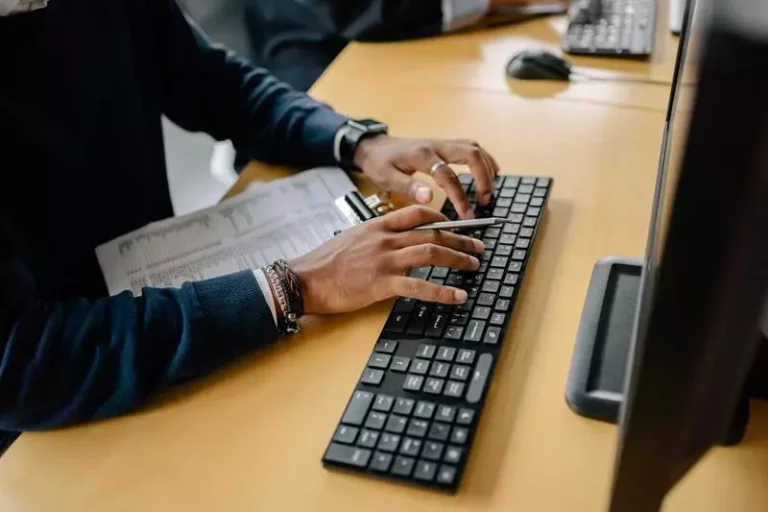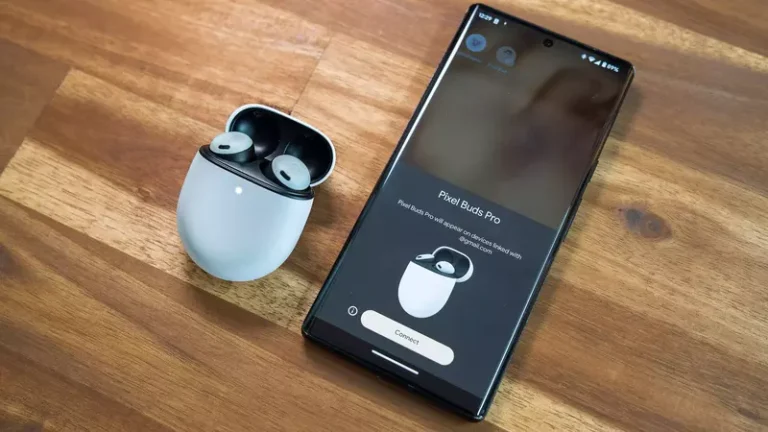Can I Connect A Bluetooth Mouse To A PS5? (Solved!)
This site contains affiliate links to products, and we may receive a commission for purchases made through these links.
The PS5 is a great console, and it has a lot of features. Since its release by Sony, it has been trending as the best console in the market. You may wonder whether I can connect a Bluetooth mouse to a PS5.
The answer is yes – you can use a Bluetooth mouse with your PS5. You can use it to play games, browse the internet, and do other things. Any Bluetooth mouse can work with PS5; therefore, you don’t have to buy a special one.
In this blog post, I will discuss how you can connect a Bluetooth mouse to your PlayStation 5. I will also provide tips on getting the most out of your Bluetooth mouse connection. Stay tuned for more information.

Can I Connect a Bluetooth Mouse to a PS5? (Guide)
It is possible to connect a Bluetooth mouse to your PS5. Read on for a step-by-step guide on how to do this and tips on getting the most out of your Bluetooth mouse connection.
Step One: Power on Your PS5
Before you can connect your Bluetooth mouse to your PS, you must ensure that your console is turned on. Do this by pressing the power button on the front of your PS.
Step Two: Head to the Settings Menu
While connected devices can be turned off from the Control Center, you must first pair everything from settings.
Once everything you want to use is linked, you can connect everything by simply turning them on.
Step Three: Scroll Down to Accessories
From the main Settings menu, scroll down and select ‘Accessories’. You should now see a list of all the devices compatible with your PS.
Step Four: Select General
From the Accessories menu, select ‘General’. This is where you will be able to change your controller and device settings.
Step Five: Select Bluetooth Accessories
From the General menu, scroll down and select ‘Bluetooth Accessories’. This is where you will be able to add new devices and pair them with your PS.
Step Six: Add a New Device
Select the ‘Add Device’ option from the Bluetooth Accessories menu to add a new device. Your PS will now search for any compatible devices.
Step Seven: Select Your Mouse from the List
Your PS should now be scanning for Bluetooth devices. Once it finds your mouse, it will appear on the screen. Select your mouse from the list and press ‘X’ to continue.
Step Eight: Enter a PIN (If Required)
Some mice require a PIN to be entered before they can be paired. If this is the case, you will need to enter the PIN on your PS. Once you have done this, press ‘X’ to continue.
Step Nine: Wait for the Connection to be Completed
Your PS should now be connecting to your Bluetooth mouse. Once the connection is complete, you will see a message on the screen telling you that your mouse is ready to use.
And that’s it. You have now successfully connected your Bluetooth mouse to your PS. Now you can use it to play games, browse the internet, and do other things.
READ MORE! Can I Connect A Bluetooth Keyboard To A PS5? (Solved)
Benefits of using a Bluetooth Mouse with your PS5
There are many benefits of using a Bluetooth mouse with your PS. Here are some of the most notable benefits:
1. More Precision
A Bluetooth mouse offers more precision than a controller. This is especially useful for games that require quick and precise movements.
2. More Comfort
A Bluetooth mouse is also more comfortable to use than a controller. This is because you don’t have to hold it in your hands for long periods.
3. No Lag
There is no lag when using a Bluetooth mouse. This is because the connection is direct, and there is no need for an intermediary device.
4. Ease of Use
A Bluetooth mouse is very easy to use. You don’t need to set it up in any special way, and you can start using it as soon as it’s paired with your PS.
These are just some benefits of using a Bluetooth mouse with your PS. A Bluetooth mouse is worth considering if you want a more comfortable and precise gaming experience.
READ MORE! Bluetooth Mouse vs. Wireless Mouse: Which Is Better?
Tips for Using Your Bluetooth Mouse with Your PS
Here are some tips for getting the most out of your Bluetooth mouse connection:
1. Turn Off Power Saving Mode
If you want to use your Bluetooth mouse for gaming, then it is important to turn off power saving mode. This will ensure your mouse stays connected and doesn’t go into power-saving mode.
2. Change the Sensitivity
You can also change the sensitivity of your Bluetooth mouse. This is useful if you want to make sure that your movements are more precise.
3. Update Your Firmware
Make sure that you update your firmware regularly. This will ensure that your mouse is always up-to-date and compatible with your PS.
READ MORE! What Is The Best Wireless Gaming Mouse? Find Out Here!
FAQ
Can I use any Bluetooth mouse with my PS?
Yes, you can use any Bluetooth mouse with your PS. However, not all mice are created equal. Some mice are better than others, and some are more compatible with certain types of games.
Do I need a special adapter to use a Bluetooth mouse with my PS?
No, you don’t need a special adapter. The PS has Bluetooth built-in, so you can just connect your mouse directly to it.
Can I use my Bluetooth mouse with other devices?
Yes, you can use your Bluetooth mouse with other devices that have Bluetooth. This includes laptops, computers, and smartphones.
How do I know if my Bluetooth mouse is compatible with my PS?
You can check the compatibility of your Bluetooth mouse by checking the product description or the manufacturer’s website.
Can I use a wired mouse with my PS?
Yes, you can use a wired mouse with your PS. You just need to connect it to the USB port on your PS.
Final Thoughts
You can use a Bluetooth mouse with your PS, offering you a more comfortable and precise gaming experience. If you are looking for a Bluetooth mouse, make sure to check the compatibility of the mouse before you buy it.
I hope this article has helped you learn how to connect a Bluetooth mouse to your PS5.

Espen
Espen is the Director of ProPairing and has written extensively about Bluetooth devices for years. He is a consumer product expert and has personally tested Bluetooth devices for the last decade.