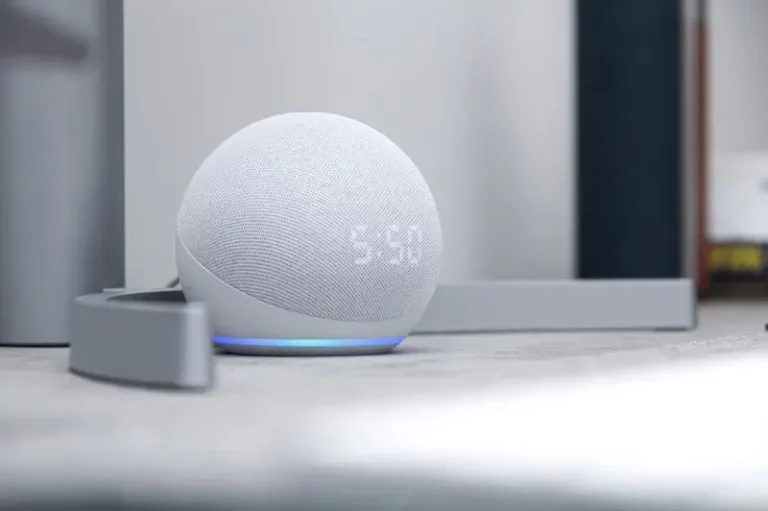Why Is My Magic Keyboard Not Lighting Up? (Solved!)
This site contains affiliate links to products, and we may receive a commission for purchases made through these links.
You might be one of those who prefer a comfortable desktop, so you pair your Apple iPad with a magic keyboard. This gives you a chance to take advantage of your iPad’s mouse support and stellar keyboard. However, your magic keyboard may not turn out to be as magical as it should be because it doesn’t light up, and you keep wondering where the problem lies.
Your magic keyboard may not be lighting up because the backlight of your magic keyboard is not adjusted properly to adjacent ambient light levels or the light sensors are blocked.
Below, I elaborate on why your magic keyboard is not lighting and how you can solve the issue.

Your magic keyboard is not lighting up? Here’s why
If your magic keyboard is not lighting up, then it means that its backlight is not adjusted properly to the ambient light level or the sensors are blocked.
The magic keyboard’s backlight routinely changes according to the ambient light level; that is, if you’re using your iPad in a dark environment, then the backlight increases. If you also shift to a brighter environment, the backlight should automatically decrease. If this does not happen, then it means that the sensors are blocked or the backlight is not adjusted properly.
READ MORE! Are Bluetooth Keyboards Really Safe For Your Health?
How then can you make your keyboard light up?
Remove anything blocking the light sensor
The magic keyboard does not have an ambient sensor, which uses a light sensor from the iPad. So, if you realize that your magic keyboard is not lighting, then your iPad’s light sensor is covered by something. This means that your magic keyboard won’t light as required.
You can solve this by removing any device blocking the light sensor from the source of light. The light sensor is normally located on the part of the iPad that contains the power button on the top right. Therefore check for anything that could cause the blocking.
Adjust the backlight brightness
If nothing is covering the ambient light sensor, then it means that your backlight brightness is not adjusted properly. However, the process of adjusting the brightness manually involves four simple steps;
- Open the settings on your iPad
- Select General from the sidebar
- Tap the keyboard
- Tap the hardware keyboard
Adjust the brightness of your magic keyboard by using the slider under the keyboard brightness. When you move it to the left, you decrease the backlight intensity, and to the right, you increase the intensity.
Reset the settings
You can equally reset the settings of your iPad if your magic keyboard is not lighting properly. This helps you get rid of any corrupt settings that prevent your magic keyboard from working effectively.
Remove other keyboards
You do this by going to the settings menu, selecting General, and choosing the keyboard. The next step is to tap on the keyboards and click edit, as this will allow you to find other external keyboards for your iPad. Finally, click on the minus key to delete all other extra keyboards.
Reconnect your magic keyboard to the iPad
You can disconnect the iPad from the magic keyboard and connect it again to check if the lighting works as required. After this procedure, reattach your magic keyboard to the iPad to check if it works. This is an easier start to indenting the issue before moving to the complex ones.
Check the compatibility of your iPad to the magic keyboard
If your magic keyboard is not compatible with the iPad, then the backlight of the magic keyboard cannot function because different-inch magic keyboards work for some specific types of iPads.
READ MORE! Are Bluetooth Keyboards Good For Gaming? (Solved)
After fixing the lighting problem, how do I effectively handle the magic keyboard to ensure it still lights properly?
- Always open your magic keyboard with your iPad attached
You do this by placing your keyboard on an even area with the hinge facing away from you, then open the iPad lid at an angle you’re comfortable with.
- Switch on your iPad at the same time with the magic keyboard
Press any key on the magic keyboard to wake your iPad or enter your passcode using your magic keyboard.
- Adjust your viewing angle
Always adjust your iPad to identify an ideal viewing angle for proper lighting
- Frequently switch to the onscreen keyboard
When working on dictation or typing, you switch from the magic keyboard to keyboard on the iPad screen. You can click the screen then touch to see the onscreen keyboard. This ensure you don’t overwork the magic keyboard.
FAQs
Can placing items on the magic keyboard damage its lighting system?
Yes, it’s harmful, and it’s likely to destroy the magic keyboard. This is because the magic keyboard has magnets that safely hold your iPad in place to ensure lighting.
When you place objects that have their information on the magnetic strip like key cards or credit cards, they demagnetize the card. Therefore do not place such items on top, inside, or between the magic keyboard.
Can the battery level make the magic keyboard not light up?
Yes, the battery level can affect the lighting of the battery. If you don’t charge the battery of your magic keyboard, then it won’t light appropriately; therefore, ensure it’s always charged.
How long does the battery of the magic battery last?
The battery of the magic battery is very strong and can last up to a month before its recharged.
How do I check the battery level of my magic keyboard?
You can check the battery level from a Bluetooth menu you access from a control center in your menu bar. It can show you the percentage next to the Apple keyboard written under your device’s bar.
However, if you forget to check the battery level and it falls below 10%, you get a notification to recharge it to light appropriately.
Final Thoughts
The above are the main guidelines on how you can fix your magic keyboard if it’s not lighting up a how-to generally maintain the keyboard so that you enjoy that comfortable desktop with a working keyboard backlight.
However, if the normal functions of the magic keyboard are not restored, ensure you visit an expert because it could be a technical issue that you may not have the ability to fix.
Check out this article about The Pros and Cons of Buying a Wireless Keyboard (Explained).

Espen
Espen is the Director of ProPairing and has written extensively about Bluetooth devices for years. He is a consumer product expert and has personally tested Bluetooth devices for the last decade.