How To Play Among Us Mobile With A Bluetooth Keyboard On iOS
This site contains affiliate links to products, and we may receive a commission for purchases made through these links.
Among Us has become a viral local and online game in the last few years being a teamwork party game. Before one or more Impostors may kill everyone on board, crewmates work together to perform missions. But can you play Among Us mobile with a Bluetooth keyboard on iOS?
You can play Among US with a Bluetooth keyboard. For an iOS user, you can do this by adding the keyboard controls under “Accessibility” and “Switch Controls”.
This article will guide you on setting up a Bluetooth keyboard on your iOS device.

How To Play Among Us Mobile With A Bluetooth Keyboard on iOS
This step-by-step guide will show you how to play Among Us or any other mobile game using a joystick on iOS with a Bluetooth keyboard. Bear in mind that this guide will only work on iOS 13 and above.
Step 1 – Connect Your Bluetooth Keyboard
First, you need to connect your Bluetooth keyboard to your iOS device.
- Go to “Settings” > “Bluetooth” and make sure Bluetooth is turned on.
- Find your Bluetooth keyboard in the list and connect it.
- If you can’t find the keyboard in the list, make sure that the keyboard are in pairing mode.
READ MORE! Can You Connect A Bluetooth Keyboard To An iPad? (Solved!)
Step 2 – Turn off “Full Keyboard Access”
Before we manage the Switch controls, we need to turn off “Full Keyboard Access” for this to work. If “Full Keyboard Access” is turned on, “Switch Control”-options will be disabled.
- Go to “Settings” > “Accessibility” > “Keyboards” > “Full Keyboard Access“
- Make sure that the “Full Keyboard Access” is turned off.
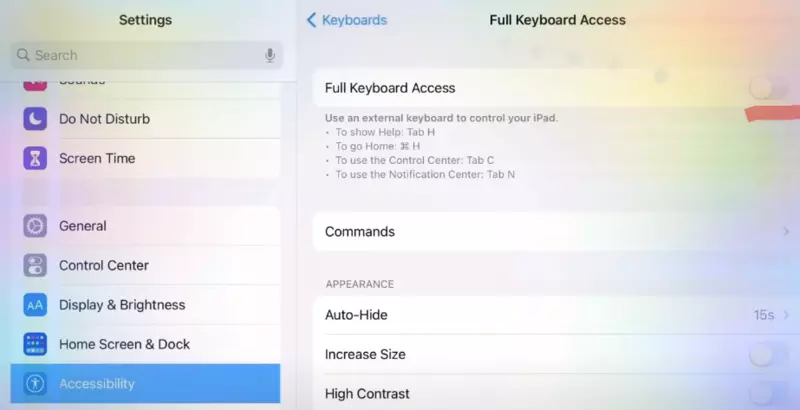
Step 3 – Make The First Switch Control (Forward)
The next thing you want to do is define what controls you want to use on the keyboard for the different actions in-game. The first button I want to activate is the forward button, using “W”.
- Go to “Settings” > “Accessibility” > “Switch Control“
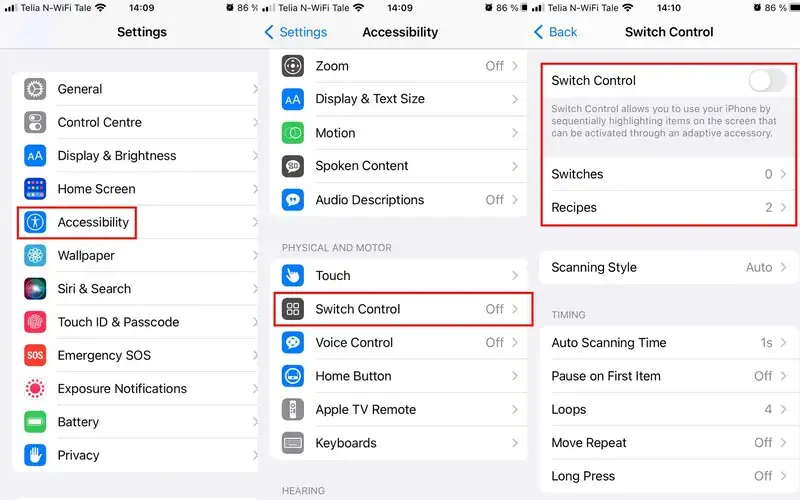
- Then go to “Switches” > “Add New Switch” > “External“
- After going to “External”, the screen should say, “Activate your external switch“. Here you want to add the different functions. Remeber this since you will do this multiple times when defining the other actions.
- Now, press “W” on your Bluetooth keyboard. A pop-up saying “New Switch” should appear. Name it “walk forward“. Then press “Save“.
- Press “Tap” from the menu appearing.
You have now made a function for walking forward using the “W” on your keyboard.
Step 4 – Make The Rest Of The Switch Controls You Need
Now it’s time to create the rest of the functions for the game following the steps in “Step 3” above.
The primary functions you need in Among Us is:
- Walk Forward (W)
- Walk Backward (S)
- Walk Left (A)
- Walk Right (D)
- Use (Space)
- Cancel (Tab)
Step 5 – Make A Among Us Recipe
The next thing you need to do is make a recipe for Among Us to assign all the functions that the game should use.
- Go to “Recipes” that you can find under: “Settings” > “Accessibility” > “Switch Control” > “Recipes“.
- Go to “Create New Recipe” and name it after the game.
Step 6 – How To Assign Switch to the Recipe
Now, we need to assign the functions to the recipe.
- Tap the “Assign a Switch” option in the menu.
- Let’s configure “W” first – press Walk Forward (W)
Step 6.1 – Custom Gesture
This step is a little more complicated so pay attention.
- After you have chosen “Walk forward“, choose “Custom Gesture“.
With this function, you will need to “show” the keyboard how you want to use this function in-game. This is the screen that shows up after you have clicked “Custom Gesture”.
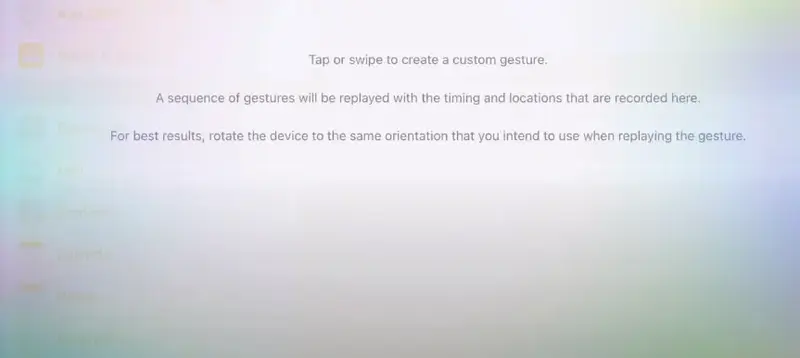
When you see this screen, I recommend you go into Among Us and locate where the joystick in-game is on the screen. Hover your finger over the joystick and return to Settings (using the other hand).
- When you are back into settings, drag the screen from the center of where the joystick in-game where located and drag upwards, just as you would do when playing the game. The screen should now look somthing like the picture below.

!! When you assign the key, the iOS device must be tilted the same way you play the game. Otherwise, you will not get the “Custom Gesture” right.
Step 7 – Assign All Moving Switches To The Recipe (not “Use” and “Cancel”)
- Now, assign the rest of th switches for moving (not “Use” or “Cancel”) to the recipe using the same guide as step 6 shows.
Step 8 – Assign The “Use” and “Cancel” Switch Control To The Recipe
All switch controls for moving use the joystick in-game or by dragging the screen. You should use “Custom Gesture” for these functions when assigning the switch controls to the recipe. For buttons on-screen like “Use” and “Cancel” we need to use “Hold at Point” since you are tapping the screen, not dragging.
- Choose “Use” from the list.
- Click “Hold at Point” instead of “Custom Gesture“. It will still work using “Custom Gesture” but it might be somewhat unstable and do strange things.
- When assigning the switch control using “Hold at Point” you will now tap the screen instead of drag it.
Step 9 – Launch Recipe
After you have finished the recipe, you want to launch and activate it in the game.
- Go back to “Settings” > “Accessibility” > “Switch Control” > “Recipes” and tap “Launch Recipe“. Here you can click the recipe you made (probably called Among Us).
Your recipe should now be launched and ready to use.
Step 10 – Turn on Switch Control
After doing all of this, you want to go back to the switch control screen and turn “Switch Control” on.
- Do this by going here: “Settings” > “Accessibility” > “Switch Control“
- Turn “Switch Control” on.
Step 11 – Play Among Us On You iOS Device
Now it’s time to go into Among Us to test if the keyboard works as it should.
READ MORE! Can You Play Roblox With A Bluetooth Keyboard? (Full Guide)
How To Activate Multi-key or Multi-touch On iPad Pro
When using a Bluetooth keyboard on an iPad, it might feel a little clumsy or not as responsive as you would like. To prevent this and make the iPad fully keyboard compatible, we should activate the multi-touch support.
This feature is only available on an iPad Pro, so if you don’t have a Pro, you will probably not see this feature.
You can activate multi-key following these steps:
- Go to “Settings” > “Accessibility” > “Motion“.
- Turn “Limit Frame Rate” On.
What this does is that it allows the iPad to receive inputs faster. Even though it’s limited to 60 frames per second, it allows the iPad to receive input 60 times per second.
READ MORE! Can You Play Minecraft PE with a Bluetooth Keyboard? (Guide)
Conclusion
Using switch controls, you can play Among Us with a Bluetooth Keyboard on an iOS device. Follow the guide above and you should be all set.

Espen
Espen is the Director of ProPairing and has written extensively about Bluetooth devices for years. He is a consumer product expert and has personally tested Bluetooth devices for the last decade.






