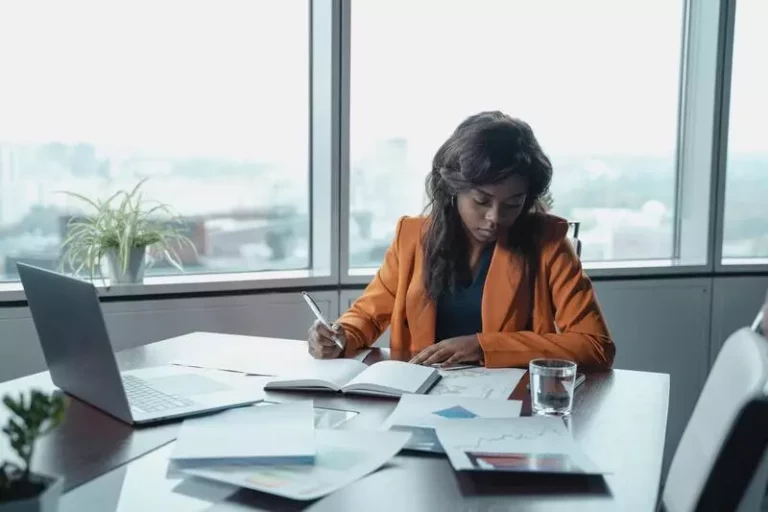How To Fix Audio Delay on AirPods? (Solved!)
This site contains affiliate links to products, and we may receive a commission for purchases made through these links.
AirPods are one of the most popular wireless headphones on the market, but they’re not perfect. One of the biggest issues people have with them is an audio delay. It can be incredibly frustrating if you’re watching a video and the audio is out of sync with the video. Keep reading to find out how to fix audio delay on AirPods.
There are a few different ways to fix this problem.
- Reset your AirPods
- Update the AirPods firmware
- Ensure your AirPods and your device are in the range
- Check the battery of your AirPods and your phone
- Check for signal interference
- Check for connectivity issues
- Contact Apple support
In this blog post, I will discuss how to fix the audio delay on AirPods.

9 Ways How To Fix Audio Delay on AirPods
Read on as I discuss the various fixes to AirPods ado detail in detail:
1. Reset Your AirPods
If your audio delay is a recent development, resetting your AirPods may fix the problem. To reset your AirPods, follow these steps:
- Put both AirPods in their charging case.
- Wait at least 30 seconds.
- Open the lid of your charging case.
- On your phone, go to “Settings” > “Bluetooth.”
- Tap the “i” icon next to your AirPods.
- Tap “Forget This Device.”
- Tap again to confirm.
Once you’ve done that, you can pair your AirPods again by holding down the setup button on the back of the case.
2. Update Your Airpods
The AirPods may be outdated and need a firmware update. To check for an AirPods firmware update:
- Connect your iPhone to Wi-Fi.
- Put your AirPods in their charging case.
- Open the lid and hold it next to your iPhone. An update message should appear on your iPhone’s screen.
- Tap Update and wait for the update to finish.
3. Update The Device’s Firmware
If resetting your AirPods doesn’t fix the problem, try updating the firmware. You can update the firmware by going to the Settings app on your iPhone or iPad, then tap General > About.
If there’s an update available, you’ll see a prompt to install it.
4. Ensure Your AirPods and Your Device are in Range
The audio delay may be caused by a weak connection between your AirPods and your device. Ensure that your AirPods and your device are within range of each other.
The AirPods have a range of about 30 feet, so if you’re further than that from your device, you may experience an audio delay. If you’re still having problems, try moving to a different location.
READ MORE! What Is Airpod Pros Bluetooth Range? (Explained!)
5. Check The Battery of Your AirPods and Your Phone
If the battery on your AirPods is low, or if the battery on your iPhone or iPad is low, you may experience an audio delay. To check the battery on your AirPods:
- Put them back in the case and close the lid.
- Open the lid and hold it next to your iPhone. The battery indicator on your AirPods should appear on your iPhone’s screen.
To check the battery on your iPhone or iPad, go to the Settings app and tap Battery. You’ll see a list of all the apps that use battery power and the percentage of battery remaining.

6. Check For Signal Interference
It may be due to signal interference if you’re experiencing an audio delay. There are a few things that can cause signal interference:
- Wi-Fi networks
- Bluetooth devices
- Microwaves
- Cordless phones
If you’re experiencing an audio delay, try turning off any Wi-Fi networks or Bluetooth devices you’re not using. You may also want to move away from microwaves or cordless phones.
7. Check For Connectivity Issues
If you’re still having problems, it’s possible that there’s a problem with your AirPods or your device’s Bluetooth connection.
Go to the Settings app on your iPhone or iPad to check for connectivity issues and tap Bluetooth. There’s a connection problem if you see an exclamation point next to your AirPods.
Adjust the Audio Playback Settings
The audio playback settings on your device may be causing the audio delay. To adjust the audio playback settings:
- Open the Settings app and tap “Music.”
- Tap “Playback.”
- Adjust the “Sound Check” or “EQ” setting.
8. Restart Your Device
If you’re still having problems, try restarting your device. This can often fix minor software glitches that may be causing the audio delay. To restart your device:
- Press and hold the power button until the “slide to power off” slider appears.
- Drag the slider to the right to power off your device.
- Once your device is powered off, press and hold the power button again until the Apple logo appears.
9. Factory Reset Your AirPods
If you’ve tried all of the above and still can’t fix the audio delay, you may need to factory reset your AirPods.
This will erase all your settings and return them to their default state. To factory reset your AirPods:
- Put your AirPods in their case and close the lid.
- Press and hold the setup button on the back of the case for about 15 seconds.
- The status light on the front of the case will flash white, then amber, then white again to indicate that your AirPods have been reset.
READ MORE! AirPods Not Working On Phone Calls (Easy Fix Here!)
FAQs
How can I fix an audio delay on my AirPods?
If you’re experiencing an audio delay, try moving to a different location, checking the battery of your AirPods and your phone, or checking for signal interference. You may also want to adjust the audio playback settings on your device or disable the “Hey Siri” feature. If you still have problems, try restarting your device or factory resetting your AirPods.
What causes an audio delay on AirPods?
A few things can cause an audio delay on AirPods, including signal interference, connectivity issues, and software glitches.
Is AirPods good for gaming?
Yes, AirPods can be used for gaming. However, if you’re experiencing an audio delay, it’s best to try some of the troubleshooting steps listed above.
Final Thoughts
You can perform reset your AirPods, restart your phone, or move to a different location to fix the audio delay on AirPods.
Other fixes include adjusting the audio playback settings or disabling the “Hey Siri” feature. You can contact Apple support for help if you’re still having problems.
I hope this article has helped you fix the audio delay on your AirPods. Thanks for reading.

Espen
Espen is the Director of ProPairing and has written extensively about Bluetooth devices for years. He is a consumer product expert and has personally tested Bluetooth devices for the last decade.