What Do The Fitbit Symbols Mean? (Solved!)
This site contains affiliate links to products, and we may receive a commission for purchases made through these links.
One of the great things about Fitbit devices is that they are so customizable. You can change the way your device looks to match your style. However, you may ask yourself, “What do the Fitbit symbols mean with all of those options?”
The most common symbols are the battery, tracker, and Bluetooth symbols. There are also the symbols for apps, the settings, and specific fitness data. These symbols may vary in different models, but the difference is not great.
In this blog post, I’ll explain all of the different Fitbit symbols and what they mean.

What Do The Fitbit Symbols Mean?
The following symbols may be displayed on your Fitbit device:
1. Battery Symbol
The battery symbol shows you how much power your device has. The more bars filled in, the more charge your device has.
If the battery is running low, it will need to be recharged. Connect your device to the charging cable and plug it into a USB port or wall outlet.
2. Tracker Symbol
The tracker symbol means that your device is tracking your activity. This includes steps taken, distance traveled, calories burned, and active minutes.
If the tracker is not on, you will not be able to see your current stats. To turn it on, press the button on your device.
3. Bluetooth Symbol
The Bluetooth symbol shows that your device is connected to a Bluetooth source. This could be your phone, computer, or another Fitbit device.
If the Bluetooth symbol is not on, you will not be able to sync your device with other devices. To turn it on, press the button on your device.
4. Apps Symbol
The apps symbol indicates that there are apps available for your device. To access the apps, press the button on your device.
Weather, Alarms, Calendar, Fitbit Pay, Spotify, Pandora, Strava, and Deezer are examples of apps.
READ MORE! Can Fitbit Charge 5 Play Music Without The Phone? Review!
Of course, some of them are rather obvious, particularly if you’ve used them before on other devices. An app called SpO2 Tracker keeps track of your blood oxygen saturation while you sleep.
You may go to the App Store and look for other Fitbit applications to download both for your phone and device.
Whatever you want to assist you in meeting your fitness goals, there is almost certainly an app for it. And obviously, each app will have its distinct icon or symbol on the display screen.
5. Settings Symbol
The settings symbol allows you to change the settings on your device. This includes things like the time, date, and units of measurement.
To access the settings, press the button on your device.
6. Footstep Symbol
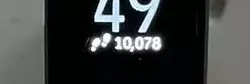
The footstep symbol indicates the number of steps you have taken in a day.
The more steps that are filled in, the more steps you have taken.
7. Flame Symbol
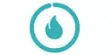
The flame symbol indicates the number of calories you have burned in a day. The more flames are filled in, the more calories you have burned.
The flame symbol can also indicate calories you have burned during the activity you are engaged in.
For example, the number of calories burned will be displayed next to the flame symbol if you are running.
8. Three Upward Arrows (Chevrons Symbol)
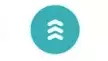
The three chevrons pointing upward symbol indicates the active zone minutes. These are the minutes when you are engaged in moderate to vigorous activity.
The more chevrons that are filled in, the more active zone minutes you have.
The target for each day is normally 22 minutes which makes it 150 minutes each week. When you miss a day’s active minutes, you can compensate for them during the week.
9. Half Moon with the Z Icon
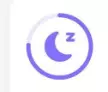
The half-moon with the Z icon indicates the time you have been asleep. The more time that is filled in, the longer you have been asleep.
The target for each night is eight hours, but this may vary depending on your needs. If you want to increase or decrease the amount of sleep you are getting, you can adjust your bedtime accordingly.
10. Human Figure Symbol

The human figure is displayed doing different exercises on the Fitbit and how many exercises you have done.
These include walking, running, and doing ellipticals. All these activities will contribute to the number of steps taken.
11. Water Drop Symbol
The water drop symbol is a water lock symbol. It indicates that the device is water-resistant. It locks the screen of the device so that you can swim without worry.
The water drop symbol is usually found on the band of the Fitbit. It is a good idea to check your device’s manual to see what level of water resistance it has.
The water drop symbol can also be a reminder to drink more water. The recommended daily water intake is eight glasses, but this may vary depending on your activity level and environment.
How to Get the Best out of Your Fitbit Using the Symbols
Now that you know what the symbols mean, you can start using your Fitbit to its full potential. You can use it to track your fitness progress and see how you are doing against your goals.
To get the best results, you should:
1. Experiment With Different Settings
The settings on your Fitbit can be customized to suit your needs. You can change the units of measurement, the time, and the date. You can also set alarms and notifications.
To access the settings, press the button on your device.
2. Download Apps
There are many apps that you can download onto your Fitbit. These apps can help you track your progress, set goals, and stay motivated.
Go to the App Store and look for Fitbit compatible apps to find the apps. After you download the apps, their symbols will be displayed on your device.
3. Move the Symbols Around
You can move the symbols around on your device to suit your needs. To do this, go to the settings and select the “Display” option. You can choose which symbols are displayed and in what order.
You can also change the color of the symbols. This can be done by going to the settings and selecting the “Color” option.
Final Thoughts
By understanding the meanings of the Fitbit symbols, you can use your device to its full potential. You can track your progress, set goals, and stay motivated. Experiment with the different settings and apps to find what works best for you.
I hope this article has answered all your questions about the Fitbit symbols.

Espen
Espen is the Director of ProPairing and has written extensively about Bluetooth devices for years. He is a consumer product expert and has personally tested Bluetooth devices for the last decade.






