Bluetooth Tethering From Android to PC: Guide
This site contains affiliate links to products, and we may receive a commission for purchases made through these links.
What are you supposed to do when the hotel you’re staying at has no wifi? Or you’re traveling and can’t connect to the public wifi? Well, the solution to all these problems is tethering.
Tethering is when you share your mobile’s internet with another device.
You could tether your mobile data with your laptop, tablet, or another mobile. You could use Bluetooth, mobile hotspot, third-party apps, and even a cable to establish a stable connection between your Pc and your mobile. There are numerous options.
In this article, I will go through the different types of tethering and how to use them with Android to PC.
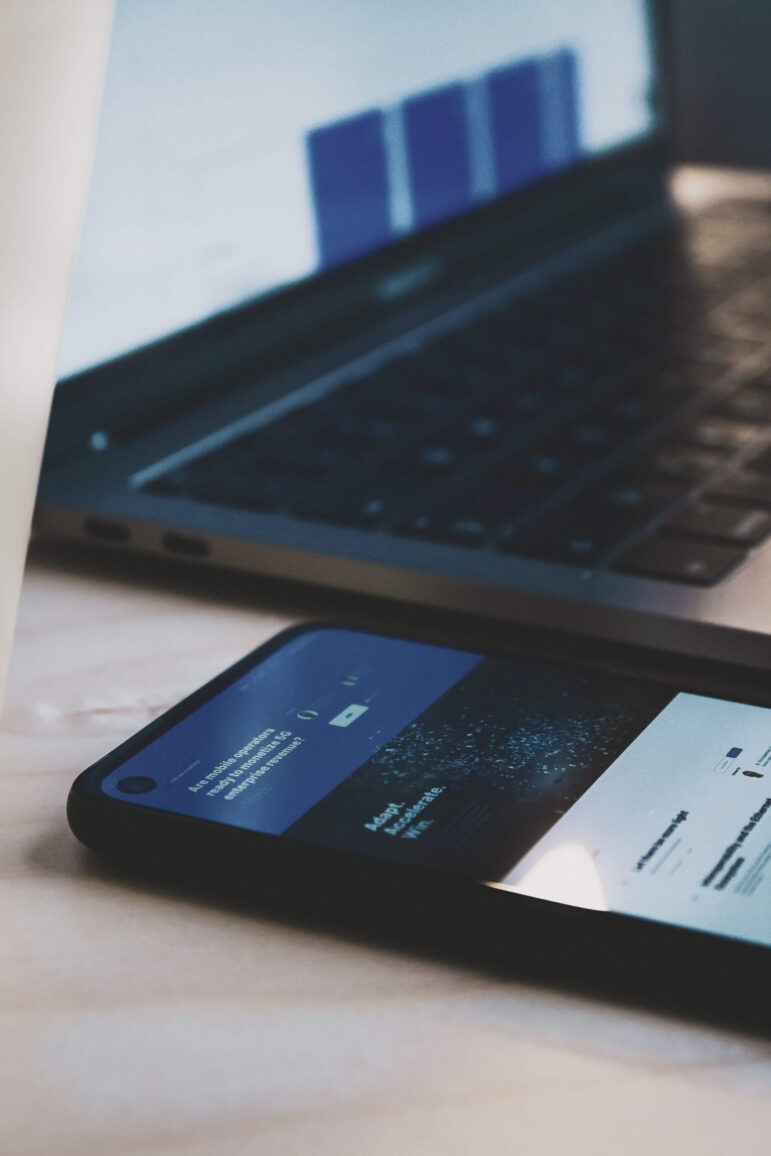
Why Tether?
When you’re outside, using public wifi is often your only option. But you need to know what you’re getting into. While it is an easy and attractive way to get online, connecting to public wifi comes with risks attached.
- Security risk
Whenever you’re connected to a public server, your device is exposed to a cyber attack. It wouldn’t be too hard for a stranger sitting a table away to use the wifi to take control of your laptop. They could steal your private information or slide malware into your system while you’re sipping away at your coffee.
Using public wifi is an unnecessary risk, and you’re better off not taking it. You never know what viruses or hackers are lurking around on public wifis.
- Privacy risk
Since you don’t control who gets to use the wifi at your favorite cafe, there’s no telling who could gain access to your personal data. Gaining access to private information is an easy job for hackers using public wifis. These individuals can then sell your data to third parties or use it to blackmail you.
Just a little link you accidentally click on could expose your data to people who could exploit it. The next thing you know, you could have a stalker lurking around your workplace. But don’t worry, there’s an easy way for you to avoid the inconvenience.
- Hidden Charges
You might not be aware of it, but a lot of public wifis charge their customers for using their wifi. This is usually a common practice for airlines. Whatever the case is, we recommend you ask customer service if they’re going to charge you.
But you still don’t want to look at your bill and find an additional $10 per hour charge just for using wifi. To watch out for such charges, you should use your own internet whenever possible.
- Unstable Connection
A common problem with public wifis is poor connectivity.
The connection could keep dropping. The server might be too crowded, which means getting your work done will be impossible. You don’t want to miss out on an assignment just because of a weak internet connection.
The frustration will ruin your mood.
Long story short, public wifis aren’t at all reliable. You should always have a backup, which is where tethering comes into play.
When Should I Tether?
Tethering is the safest and most trustworthy way to gain access to the internet outside your home. While it isn’t your only option, mobile tethering is a good way to avoid using unsafe public wifis.
If you’re at your home using your own wifi you don’t need to use mobile tethering. If you’re at a relative’s place or using a friend’s wifi, there’s still not much of a need to establish a mobile tether.
Assuming your host’s connection is secure and trustworthy.
You can also use wifi connections at public places, like restaurants or cafes but it’s a good practice to inquire first.
Talk to the management and find out if their wifis are safe. Ask about all the measures they take to ensure the safety of your personal data.
If it feels like a reliable situation you can use their routers, otherwise go with tethering. And for public spaces like parks where there is little to no oversight always choose to tether your device.
Is Tethering Free?
The answer to that depends on your carrier. In the USA, most carriers charge around a $20 tethering fee.
However, this isn’t always the case. Some data providers don’t charge any fees unless you choose to use the tethering option.
If you want to avoid paying any tethering fee, you could try your hand at third-party applications.
But the chances are that your provider will notice. This is because the traffic from your mobile phone and your laptop look very different. So it’s hard to pass one off as the other.
When you compare the pros and cons of tethering, it’s safe to say that a modest fee is well worth the perks. Nothing beats having a safe and stable connection.
Different Types of Tethering
Tethering is a great way to share your mobile data with the rest of your devices.
What’s more, is that there are many different ways of tethering your mobile data. Let’s draw up a comparison of a few standard methods of tethering.
- USB Tethering
USB tethering gives you the fastest internet speed among all the other tethering methods available. Another advantage of using USB tethering is that you get to conserve your phone’s battery since it keeps drawing power from your USB port to maintain battery power.
The only downside to this method is that you’ll have to have your phone physically connected with your pc with a cable. It’s not the best method for you if you don’t want to deal with the clutter.
- Bluetooth Tethering Android to pc
Bluetooth tethering android to pc is a standard method of internet tethering. When you’re using this method, you consume less battery as you would if you use wifi tethering.
However, you can only tether a single device at a time plus, if your phone is running low on battery, you’ll want to try some other method instead.
- WIFI Tethering
WIFI tethering is probably the most popular standard tethering method. By using this method, you’re essentially turning your mobile into a mini wifi hotspot. It won’t give you the fastest connection, but you’ll have yourself a decent connection without having to connect any cables.
You can connect multiple devices with wifi tethering, but your phone’s battery will drain significantly faster as compared to other tethering methods.
- Third-party Tethering Apps
Third-party apps are your go-to if you want to sneak away from tethering charges. If your carrier has disabled tethering, you can opt for third-party applications.
But your carrier will most likely notice, and you’ll most likely be charged for it. But it’s still worth a try; you might get away with it if you’re lucky.
- Reverse Tethering
In the event that you want to tether your pc’s internet connection with your mobile phone, you’ll use reverse tethering.
This is not a commonly used method since most places that have internet do have running wifi. But if all you have is an ethernet connection that reverse tethering is your best bet.
How To Use Bluetooth Tethering Android to pc
Bluetooth tethering is one of the simplest tethering methods available. It’s one of the earliest tethering methods that gained popularity because it allows for a wireless connection.
It’s an easy process, and we’ve got your back. Follow along as we give you a step-by-step guide to the process.
Bluetooth Tethering Android to PC in 6 Easy Steps
Bluetooth is a convenient way of transmitting data from one device to another. This could be pictures, music, documents, and even mobile data.
Here are the things you need to do to establish an internet connection by Bluetooth tethering android to pc in 5 easy steps.
Step 1 – Check Hardware
Before you establish a Bluetooth connection between your devices, it’s essential to check if your devices fulfill the minimum hardware requirements for Bluetooth tethering android to pc.
If you’re going to tether your devices then they need to have built-in Bluetooth adapters.
And if they don’t you will have to go the extra mile and get an external Bluetooth adapter to establish a successful connection.
Step 2 – Establish a Stable Connection on the Host Device
Once your devices have Bluetooth connections, the next step is to make sure your host device has a working internet connection.
For this to be possible, go to the settings menu of your cellular device. Tap on the wifi tab and turn it on. In case you want to use your cellular data, you should tap on the mobile data tab.
Once it’s turned on, test your connection.
Step 3 – Test Your connection
After turning on your connection, run a speed test to determine the stability of your internet connection.
There are many free online speed tests available. These are reliable, and all you have to do is press run, and you’ll have all the details of your connection speed in no time.
Step 4 – Activate Bluetooth Tethering
After you’ve made sure your host device has a stable connection good enough for tethering, the next step is to turn on your Bluetooth tethering.
If you want your Bluetooth tethering android to pc to work, both the devices will need to locate and connect to each other.
For your cell phone, go to the settings menu and scroll to the Bluetooth option. Toggle it to switch it on, and you should be able to see an icon on the notifications bar indicating that Bluetooth has been turned on.
Once the Bluetooth of your phone is turned on, switch to your pc. Open the Settings window. Make your way to the ‘devices’ tab.
After opening this tab, look for the ‘Bluetooth and other devices’ option. Select this tab, and a window containing all the necessary settings will appear.
Toggle the Bluetooth option to turn it on.
Step 5 – Make your Devices Discoverable
Both your devices will have their Bluetooth settings on. Check if your pc and mobile phone is discoverable to nearby devices.
Go to the Bluetooth settings on your mobile device. Look for the ‘make my device discoverable’ option. Tap on it to turn it on.
Now switch to your pc settings. There should be a notification stating your device is discoverable to nearby devices.
If this is not the case, go into the advanced settings and make your device discoverable.
Both your devices should by now be discoverable to one another.
Step 6 – Establish a Bluetooth Connection
At this stage, you should be able to see that both devices are available for pairing.
Identify the host device on the pc from the list and pair it with it. If your phone requires you to approve the pairing request, accept it.
In case there is a PIN required, one device will notify you of the PIN you’ll have to dial to connect both the devices successfully.
Limitations of Bluetooth Tethering
Although it’s the easiest way to share the internet, Bluetooth tethering does come with its unique challenges.
- First off, Bluetooth tethering doesn’t offer the fastest internet connection.
- Secondly, the connection range isn’t very vast either. You can’t place your phone too far away from your pc; otherwise, you might lose the connection.
- There is a limit to which the internet speed will go. All you’ll get is up to 2MBps of internet speed using Bluetooth tethering. Anything over that will be challenging to achieve.
Tips to Improve Bluetooth Tethering
If you’re looking for something to speed up your Bluetooth tether, sadly, there aren’t many alternatives.
Your best bet is to switch to a different method. But if you can’t do that, we have a few fixes to make your life easier.
But luckily for you, the only disadvantage of Bluetooth tethering android to pc is the speed cap.
You can increase the 2MBps speed cap up to 24MBps by using Bluetooth + HS. This extension is highly effective, but your laptop might not support it.
Final Thoughts
Overall, there is a strong argument for Bluetooth tethering. It’s easy to do and is important when it comes to safe, public internet connectivity.
Apart from network security, it also offers reliability and a stable link.
The only other tethering method with protection matching that of the Bluetooth tethering android to pc is USB tethering.
But Bluetooth tethering has the advantage of being wireless. Something not offered with USB tethers.
How To Safely Use Public Networks
We’ve already established that the best practice is to stay as far away as you can from public wifis. But if this is the only choice you have, there are still a few things you can do to make sure your devices remain safe.
Act Cautiously
You should beware that all public wifis are a risk to your privacy. But if you still use public wifi make sure the connection is a legitimate one.
Avoid connecting to suspicious or unknown networks; it could be a trap.
Use Cybersecurity Softwares
Keep your devices updated, equip them with good anti-malware, and always use a virtual private network (VPN).
VPNs are an invisible shield for your devices and your private data. All your data gets encrypted by using a VPN, and no shady cybercriminal will be able to intercept your personal information.
Avoid Shady Websites
Another thing you could do is make sure to stick to what you can identify as legitimate.
Do not click on pop-ups or toggle to unknown websites.
The most common cyberattacks are through malicious links and websites.
Avoid any unknown software downloads as well. If you download and install malicious software, there won’t be much you can do to salvage your data.
Once malicious software is installed, this pesky malware is hard to identify. Some stubborn malware can escape detection from even the best of anti-malware.
Therefore, our advice is always to stay safe. Preventing the entry of malware is always easier than trying to take it out of your device.
Conclusion
To put it all together, mobile tethering is your go-to for using the internet if you can’t connect to a trustworthy server. This is a common problem most of us face when we’re in a public place.
Although there are other tethering options available as well, our favorite is the Bluetooth tether.
Bluetooth tethering is an excellent wireless alternative to the conventional USB tether.
Other tethering methods are wifi tethering, third-party applications, and reverse tethering. All these methods have their own advantages and their complications.
Finally, the use of public networks is always a risk.
With cybercrime at large, the best approach we can take is to protect ourselves from threats before we encounter them. It is difficult to pinpoint which public networks are safe and others that might pose a threat.
And once your device has been breached, there is very little you can do to protect yourself.
Bluetooth tethering android to pc is safe and convenient.
The only drawback is the speed cap. And it can also be overcome by using an extension.
The best approach to stay safe is the prevention of a cyberattack. A private network is your best bet.
Any form of cell phone tether is always better than having to use a public network.

Espen
Espen is the Director of ProPairing and has written extensively about Bluetooth devices for years. He is a consumer product expert and has personally tested Bluetooth devices for the last decade.






