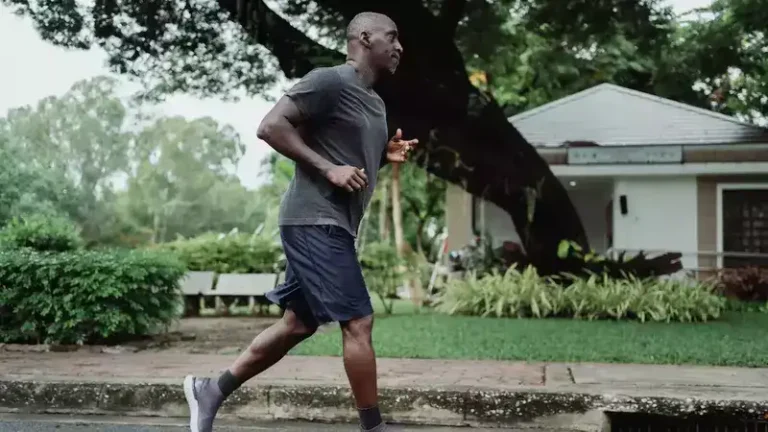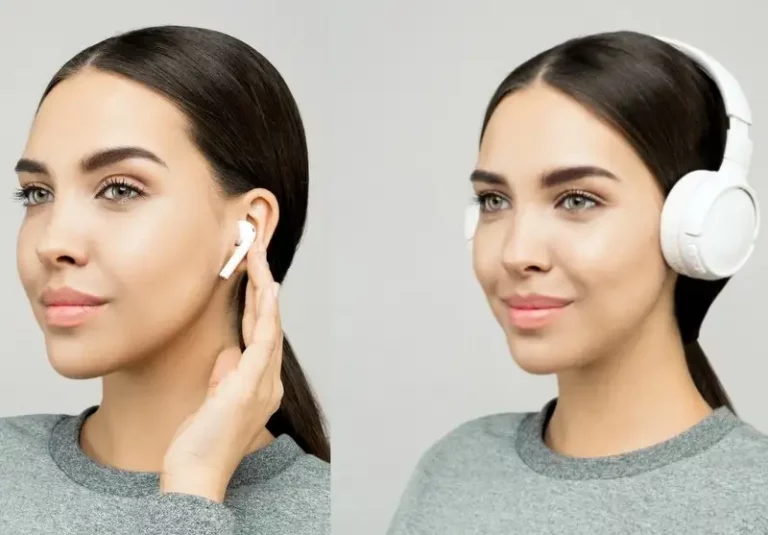Can I Use A Bluetooth Speaker For Zoom Meetings? (Solved!)
This site contains affiliate links to products, and we may receive a commission for purchases made through these links.
Zoom meetings are a great way to connect with colleagues and clients from around the world. But what if you don’t have a microphone or webcam and still need to participate in the meeting? You may wonder whether you can use a Bluetooth speaker for Zoom meetings.
The answer is yes – you can use a Bluetooth speaker. The speaker will need to be paired with your computer or mobile device. Once it is paired, you will be able to hear the audio from the Zoom meeting through the speaker.
In this blog post, I will discuss how to set up a Zoom meeting using a Bluetooth speaker. I will also provide tips on getting the best sound quality from your speaker and some of the benefits of using one.

Can I Use a Bluetooth Speaker for Zoom Meetings?
The Bluetooth speaker must first be connected to your phone or computer.
Instead of using the speakers that were previously connected, Zoom Meetings should automatically send audio to the Bluetooth device.
If it doesn’t work, you’ll have to set it up in settings manually.
How to Set Up a Bluetooth Speaker for Zoom Meetings
Setting up a Zoom meeting using a Bluetooth speaker is simple. Here’s how to do it:
- Download the Zoom app on your computer or phone.
- Create an account and log in.
- Click on “New Meeting,” or you can use a link provided to you.
Before joining the meeting, connect the Bluetooth speaker to your phone or PC.
To do this:
- Go to your Bluetooth settings on your computer or phone and ensure it is turned on.
- Look for the device you want to connect to in the list of available devices.
- Click on it to select it, and then click “Pair.”
- Once the speaker is paired, open the Zoom app and join the meeting.
- You should now be able to hear the audio from the meeting through your Bluetooth speaker.
- Click “Join with Computer Audio.”
You should automatically be using the Bluetooth speaker instead of the built-in speakers on your device.
4 Tips for Getting the Best Sound Quality from Your Bluetooth Speaker
Now that you know how to set up a Bluetooth speaker for Zoom meetings, here are some tips on how to get the best sound quality:
1. Place the Speaker Close to You
You will get the best sound quality from your Bluetooth speaker if it is placed close to you.
This is because the audio will be coming directly from the speaker rather than bouncing around the room.
2. Use a Wired Connection
If you’re using a Bluetooth speaker that also has a wired connection, use the wired connection instead of Bluetooth.
This will provide better sound quality because there is no risk of interference.
3. Turn Off Other Bluetooth Devices
If you have other Bluetooth devices in the same room, turn them off. This will reduce interference and ensure that you get the best sound quality from your speaker.
4 Benefits of Using a Bluetooth Speaker for Zoom Meetings
There are several benefits of using a Bluetooth speaker for Zoom meetings. They include:
1. Sound Quality
Some Bluetooth speakers have better sound quality than the built-in speakers on your computer or phone.
This can make it easier to hear people in a Zoom meeting and make it more enjoyable to listen to music and other audio.
2. Convenient
Bluetooth speakers are convenient because they can be used with any Bluetooth device. This means that you can use the same speaker for your computer, phone, and tablet.
3. Portable
Bluetooth speakers are small and portable, so they can be easily taken with you when you travel.
This means you can have a Zoom meeting anywhere without worrying about finding a place to plug in your speaker.
4. Easy to Set Up
Bluetooth speakers are easy to set up. You don’t need special cables or adapters; you can usually just pair them with your device.
This is especially convenient when you have an urgent Zoom meeting and don’t have time to set up your audio equipment.
Why is the Zoom Audio Not Going to the Bluetooth Speakers?
Zoom occasionally rejects the Bluetooth default setting. Zoom continues to use the speaker and microphone on your PC/laptop or phone even after it is linked to the Bluetooth speaker.
The best way to fix it is to change the settings yourself.
To do this:
- Go to the mute button and click the up arrow icon
- Go to Select a Speaker
- Choose Remote audio or select the connected speaker
Alternatively, you can:
- Go to Settings> audio
- Choose the speaker you want to use from the drop-down menu next to “Default Device”
- Restart the app and check if the audio is now playing through the Bluetooth speaker
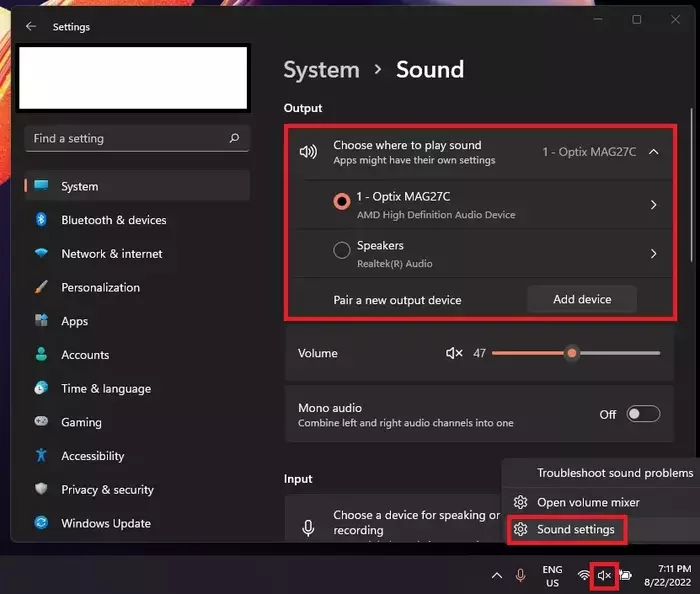
6 Tips Why the Bluetooth Speaker is Not Working
There are a few reasons why your Bluetooth speaker might not be working with your phone. They include:
1. Empty Battery
The first reason is that the speaker’s battery might be empty. Try charging the speaker for a few minutes, and then try again.
READ MORE! How To Charge A Bluetooth Speaker With An Aux Cable (Solved)
2. Low Volume
Another reason your Bluetooth speaker might not be working is that the volume on your phone might be low. Try turning up the volume on your phone and see if that helps.
3. Pairing Issues
If your Bluetooth speaker is still not working, the pairing might be an issue.
Try unpairing the speaker from your phone and then pair it again. You should also make sure that your phone’s Bluetooth is turned on.
4. The Speaker is Not Compatible
Finally, your Bluetooth speaker might not be working because it might not be compatible with your phone.
Make sure that your phone and speaker are both compatible with Bluetooth before you try to pair them.
5. Out of Range
One reason your Bluetooth speaker might not be connecting to your computer is that it is out of range. Try moving the speaker closer to the computer and see if that helps.
6. Bluetooth Not Enabled on Computer
You will not be able to connect your Bluetooth speaker to your computer if Bluetooth is not enabled on the computer.
To enable Bluetooth, go to the settings on your computer and find the Bluetooth section.
3 Reasons Why You Can’t Hear Anything Through You’re Bluetooth Speaker
There are a few reasons you might not be able to hear anything through your Bluetooth speaker. They include:
1. Muted Phone
You might not be able to hear anything because your phone might be muted. Try unmuting your phone and see if that helps.
2. Low Volume
Another reason you might not be able to hear anything is that the volume on your phone or speaker might be low. Try turning up the volume on both devices and see if that helps.
3. Wrong Device Selected
If you’re still unable to hear anything, make sure you have selected the correct device. For example, if you’re trying to listen to music from your phone, make sure your phone is selected as the audio source on your speaker.
Things to Keep in Mind when Using a Bluetooth Speaker for Zoom Meetings
There are a few things to keep in mind when using a Bluetooth speaker for Zoom meetings:
- The audio quality may not be as clear as if you were using a microphone.
- You may need to adjust the volume on the speaker and on your computer or mobile device.
- If you are using a Bluetooth speaker with a microphone, make sure to turn off the microphone on your device to avoid echo.
- If you use a Bluetooth speaker with a built-in microphone, make sure the mute button on the speaker is not turned on.
FAQ
Can I use my Bluetooth speaker for phone calls?
Yes, you can use a Bluetooth speaker for phone calls. However, the audio quality may not be as clear as if you were using the microphone on your device.
Can I use my Bluetooth speaker for video conferencing?
Yes, you can use a Bluetooth speaker for video conferencing. It is important to note that the audio quality may not be as clear as if you were using a microphone.
Can I use my Bluetooth speaker with multiple devices?
Yes, you can use a Bluetooth speaker with multiple devices. However, you will need to pair the speaker with each device separately.
Why is Bluetooth best for Zoom meetings?
Bluetooth is best for Zoom meetings because it is a wireless technology that allows you to connect your devices without cables. You can therefore move around freely without having to worry about tangled cables. Additionally, Bluetooth has low power consumption, so you don’t have to worry about your battery running out during a meeting.
Why is Bluetooth best for Zoom meetings?
Bluetooth is best for Zoom meetings because it is a wireless technology that allows you to connect your devices without cables. You can therefore move around freely without having to worry about tangled cables. Additionally, Bluetooth has low power consumption, so you don’t have to worry about your battery running out during a meeting.
How do I turn on my Bluetooth speaker?
To turn on your Bluetooth speaker, press the power button on the speaker. The power button is usually located on the top or side of the speaker.
Final Thoughts
Using a Bluetooth speaker is an excellent option if you’re looking for an easy way to improve the sound quality of your Zoom meetings.
You need to connect the speaker to your computer or mobile device using Bluetooth, and then you can start using it for your meetings.
I hope this article has helped you learn how to use a Bluetooth speaker for Zoom meetings.

Espen
Espen is the Director of ProPairing and has written extensively about Bluetooth devices for years. He is a consumer product expert and has personally tested Bluetooth devices for the last decade.