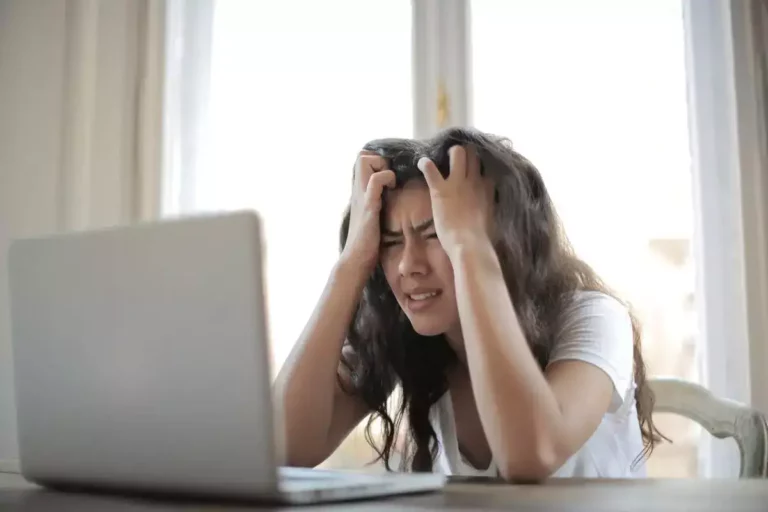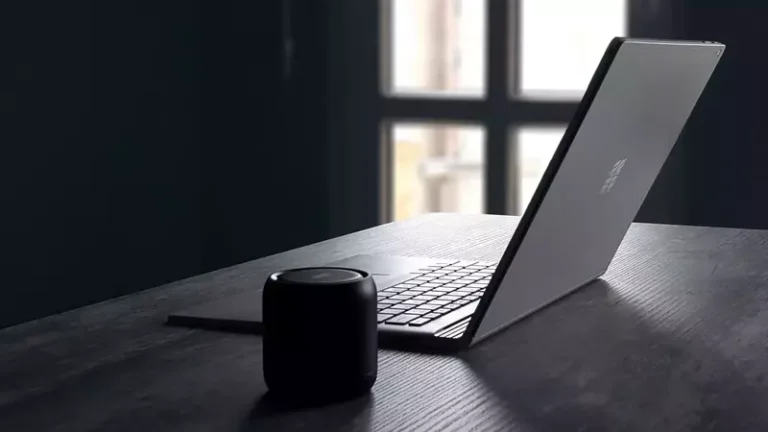Can I Make My Bluetooth Headphones Quieter On The Lowest Setting?
If you’re looking for a way to make your Bluetooth headphones quieter on the lowest setting, you’ve come to the right place. In this blog post, I will discuss some tips that can help reduce the noise level of your headphones.
Yes, you can easily make your Bluetooth headphones quite even the lowest settings by, among other things, reducing the volume with the in-app equalizer, reducing loud sounds on iPhone or iPad, and disabling absolute volume in your Android device.
Keep reading and dissecting this topic to apply the fixes to your own headphones and have a better listening experience.
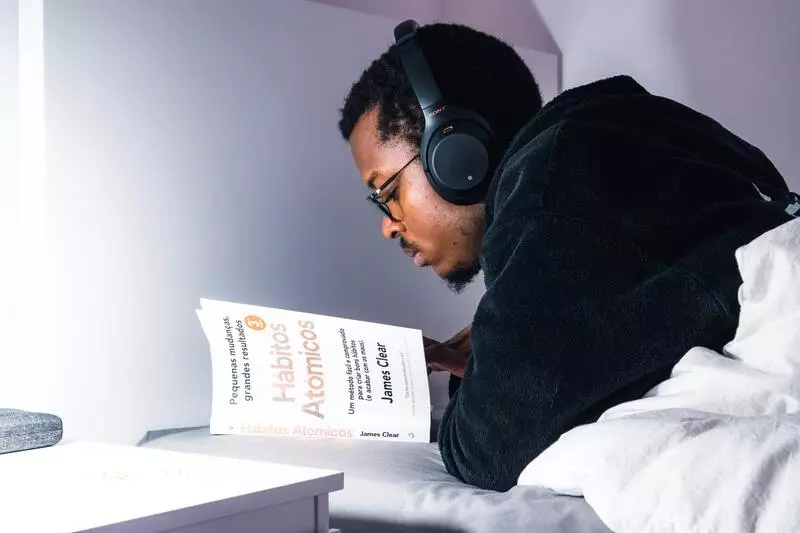
Is it Possible to Make Bluetooth Headphones Quieter in the Lowest Setting?
Yes, as I mentioned above, you can do a few things to reduce the noise level of your Bluetooth headphones on the lowest setting. They include using an in-app equalizer, reducing loud sounds on your iPhone, and disabling absolute volume on Android.
Let’s take a deeper look at these and other tips that should help:
Use the in-app equalizer to reduce the volume
If you use apps like YouTube, Tidal, Apple Music, or Spotify, you can use the in-app equalizer to reduce the volume. Just open up the app and look for an EQ setting. This will allow you to reduce the volume without affecting the quality of your audio.
READ MORE! Is It Worth Buying Headphones With Active Noise Cancelling?
Reduce loud sounds on iPhone or iPad
To do this, you have to tweak the accessibility settings.
- Go to “Settings” on your iPhone or iPad
- Tab “Accessibility”
- You then select “Audio/Visual”
- Enable “Phone Noise Cancellation” and “Mono Audio”
- Go back to “Settings” and then tap on “Sounds”
- Select “Headphone Safety”
- You will see “Reduce Loud Sounds.” Toggle on it and then select 100dB
Your headphone should now be quieter on the lowest setting
Disable absolute volume in your Android device
Android has a built-in feature that increases the volume of your Bluetooth headphones each time you increase your device’s volume. This sometimes makes the headphones too loud, even if they are on the lowest settings.
You can turn this feature to reduce the volume of each device independently. To do this, follow these steps:
- Launch “Settings” and then select “About Phone”
- Scroll down and tap on “Build Number” 7 times. You will get a message saying ” You are now a developer!”
- Go back to “Settings” then “Systems” and tap on “Advanced.”
- Select “Developer Options”
- Toggle on “Absolute Volume”
Now, when you adjust the volume of your Android device, it will not affect the volume of your Bluetooth headphones.
Update your Bluetooth headphones’ firmware
This is another easy way to make your Bluetooth headphones quieter on the lowest setting. Manufacturers will often release firmware updates that include bug fixes and/or enhancements to improve the user experience.
To check for firmware updates, follow these steps:
- Open “Settings” on your Bluetooth headphones
- Select “General Settings” or “Update.”
- If there is an update available, follow the on-screen instructions to install it.
Reboot your device
A simple reboot of your device can sometimes fix issues with Bluetooth headphones that are causing them to be too loud on the lowest setting. Just shut down your device and then turn it back on. Try reducing the volume and see if that helps.
Rollback or update the audio driver of your PC
Sometimes, the audio driver of your PC can be the root of the problem. If you have issues with Bluetooth headphones being too loud on the lowest setting, try updating or rolling back your audio driver.
To do this, follow these steps:
- Open “Device Manager” on your PC
- Right-click on “Audio Inputs and Outputs” and select “Update Driver Software.”
- If an update is available, follow the on-screen instructions to install it.
- If you want to roll back your driver, right-click on “Audio Inputs and Outputs” and select “Properties.”
- Select the “Driver” tab and then click on “Roll Back Driver.”
Run Audio Troubleshooter on your Windows
There may be a problem with the audio settings on your PC. The Audio Troubleshooter is a built-in Windows feature that can help to detect and fix common audio problems.
- Open “Settings” on your PC
- Select “Update & Security”
- Click on “Troubleshoot”
- Select “Audio” and then click on “Run the troubleshooter.”
- Follow the on-screen instructions to fix any problems that are detected.
Why is My Bluetooth Headphones Too Loud on the Lowest Setting?
There are a few reasons why your Bluetooth headphones may be too loud on the lowest setting:
- The firmware of your headphones is outdated or buggy: You will need to check for firmware updates and install them if they are available.
- The audio driver of your PC is outdated or buggy: You can try updating or rolling back your audio driver.
- There is an issue with the audio settings on your PC: Try running the Audio Troubleshooter.
- The volume level for your Bluetooth headphones is set too high in your device’s accessibility settings: Try turning this setting off.
- The Absolute Volume feature is turned on in Developer Options: To resolve this, toggle off the “Absolute Volume” feature.
- Headphone volume synchronization is not enabled: This feature should be enabled by default, but just in case, check to make sure it is turned on.
- The Bluetooth connection between your device and headphones is weak: Try connecting to a different Bluetooth device or move closer to the source of the Bluetooth signal.
- Your Android device’s volume is set too high: Adjust the volume level on your Android device.
Final Thoughts
Hopefully, one of these solutions will help fix the issue with your Bluetooth headphones being too loud on the lowest setting. If you continue to experience this problem, please contact the manufacturer of your headphones for further assistance.
I hope this article has been helpful. If you have any questions, please don’t hesitate to leave a comment below, and I will be glad to help.

Espen
Espen is the Director of ProPairing and has written extensively about Bluetooth devices for years. He is a consumer product expert and has personally tested Bluetooth devices for the last decade.